We all agree that accessibility is the right thing to do. What concrete steps should IT professionals take in order to support access for learners, faculty, and staff across our colleges and universities?
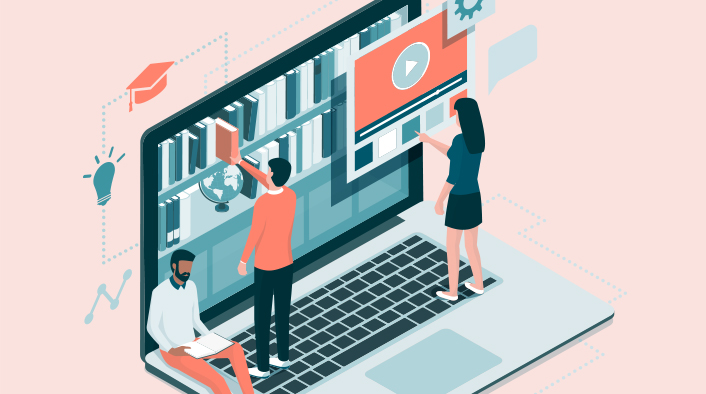
Accessibility Is Awesome, Um, Right?
Over the years, we've had a robust conversation1 about why accessibility is a noble goal2 for colleges and universities. Despite our common challenges of fragmented service silos, unclear compliance definitions, limited human and financial resources, and lack of guidance from campus leadership beyond meeting legal mandates,3 we would be hard pressed to find anyone who doesn't think that making content accessible to the broadest possible audience is the right thing to do.
We would also be hard pressed to find many people who are expert in exactly how to make accessibility a reality for our information technology (IT) systems and services. Sure, we have laws in place,4 as well as industry standards5 and working groups6 and advocacy efforts.7 But still, at the end of the day, we also have lawsuits,8 and our dark secret is that almost none of us feels, deep down, that our institutions are yet fully compliant with the basic legal requirements, let alone ready to say publicly that we are accessible institutions.
The IT units at a number of colleges and universities are leading the way, among them Michigan State University, the University of Cincinnati, Kennesaw State University, the University of Central Florida, and the University of South Dakota.9 Their stories feature in the research that Kirsten Behling and I did in writing Reach Everyone, Teach Everyone: Universal Design for Learning in Higher Education.10 When we were writing the book, our attention was initially drawn to how faculty members and instructional designers could broaden and strengthen their inclusive-design practices in individual course environments.
We discovered that campus leaders also seem—almost uniformly—to think first about instructors and course offerings when they think about accessibility: how can professors make their classes more accessible?11 When the president and provost think of other aspects, they invariably add the institution's website,12 talking generally about video captioning and image alt-tagging. This low-hanging fruit encompasses only the maintenance tasks performed by the most powerful accessibility players on campus: IT.
I have suggested elsewhere13 that IT leaders at colleges and universities are in perhaps the best position to influence how all institutional constituents experience IT systems, content, and tools—and that we should adopt the mindset of universal design for learning (UDL)14 as we consider the design of interfaces, the way we procure and purchase IT tools, and the language we use to support inclusive-design initiatives on our campuses.15 The neuroscientists at CAST define UDL like this:
- Provide multiple means of engagement (affective brain networks—the "why" of learning).
- Provide multiple means of representation (recognition brain networks—the "what" of learning).
- Provide multiple means of action and expression (strategic brain networks—the "how" of learning).16
We have great language to use in conversations about accessibility,17 lofty goals about providing access to education for everyone,18 and strategy-level milestones to target.19
But how do we actually do it?
Five + Four = One Approach
The colleges and universities that are furthest along in their accessibility efforts tend to have IT leaders and staff who share certain practices. They typically chop off the end of the word "accessibility," focusing their efforts on expanding access, regardless of the ability profiles of their learners.20 They shift their goals away from making content accessible and look instead at making interactions easier to engage in.21 And they have largely moved beyond the mental model of universal design (UD) in the physical environment, which is static, bounded, and predictable—instead designing interactions according to UDL, which sees interactions as dynamic, open, and emergent.
That's all advanced-level accessibility, though. What most of us are after are starting points.
Rather than starting with the three brain networks and multiple means of engagement, representation, and action and expression, a more manageable starting point is "plus one" thinking, which I'll explain soon. For now, think of the interactions that your IT operation offers to people, and think of how they might interact in just one more way than happens now.
To help you with your plus-one thinking, consider the following five strategies and four tools that combine to create a single approach to accessibility, under the unifying idea of lowering or eliminating barriers to access.
The five strategies come from the neuroscience that underpins the UDL framework.22 I have interpreted them away from the classroom focus that CAST initially adopted, toward a service-interaction model more appropriate to the IT mission. The four tools come from the most common higher-education IT service needs as outlined by edtech executives.23 These practices and tools help us to do two beneficial things immediately.
First, by focusing our approach on specific actionable strategies, we broaden the entire IT accessibility conversation beyond the concept of disability. For example, have you ever sought out blind or deaf students to help you to test the accessibility of software that you want to buy for your college or university? Were they the only ones testing the accessibility of the software? Disability barriers do not confer super powers.24 We should train people with various need and access profiles to test our tech—yes, learners with disability challenges, but also learners who use their phones as their primary access method and learners whose first language is not the one in which we typically present our interactions.
Second, by incorporating accessibility measures in specific toolsets, we can greatly reduce the potential academic-freedom arguments from faculty colleagues. Reactive accessibility efforts like retroactively captioning already-existing video resources are often seen as additional (read also: perhaps unnecessary) work,25 especially if the amount of work means that IT staff must rely on faculty creators to help in identifying and even remediating accessibility gaps. This creates a sense of "you can't tell me how to run my class/development/lab." On the other hand, designing tools to require accessible option upfront is a pleasantly sneaky way to tap into our human tendency to go along with default conditions26 and avoid sticky conversations altogether. "Oh, the tool needs an ALT description for the image before you can proceed." End of conversation, usually.
Five Strategies for IT Accessibility
The five UDL strategies below started out as ways for instructors to create multiple ways to keep learners engaged, provide information via multiple channels, and allow learners to show their knowledge and skills in more than one way.27 Think about all of the interactions that your IT clients have with
- your materials (websites, help guides, handouts, signage);
- your people (technicians, help desk staff, lab workers, procurement officers, testing team); and
- your facilitators (lab trainers, project managers, faculty developers).
Follow these five guidelines in order to provide at least one more way for people to have those interactions.
Strategy 1: Start with text. Build multiple paths based on a text foundation. This reveals gaps and needs. By scripting what you want to say, demonstrate, and emphasize, you also reduce the amount of off-topic content produced when you create other versions such as audio podcasts, screencasts, and video demos. IT departments already have a lot of text: how-to documentation, process files, and the like. Pull information about the files that generate the most calls to the help desk, and start your UDL approach with those. This creates a solid, and defensible, foundation for plus-one access approaches.
Strategy 2: Create alternatives. At first, create just two versions of content/materials/interactions, then branch out as time and resources allow. Select first topics where people always have questions or always get the process mixed up. Create a text-only version and, say, a video-demo version of just those materials. For example, track the most common issues that are handled by your IT help-desk staff. Starting with the knowledge-base or website text help files on those topics, create brief explainer videos (captioned, of course), or augment the core text with images that explain or elaborate the text-only processes (and add ALT metadata descriptions for the still images). Then track the impact of offering the choice to learners who want more information: do you get fewer help-desk calls on those issues, or fewer repeat calls?
Strategy 3: Let 'em do it their way. Think of the interactions that your IT area has with faculty members and students, such as consultations, help-desk calls, device troubleshooting, and software setup and support. This is what I mean by plus-one thinking: if there is now just one way that such interactions happen—both in terms of modality (in person, by phone, in interactive online environments) and in terms of process (scripted interactions)—add one more way. This can be as simple as operating a mobile-phone help-line number that can accommodate both text messages and voice calls. Or training frontline IT staff to offer options and choices upfront to faculty members and students who want their services, rather than blithely reading scripted service interactions.
Strategy 4: Go step by step. Break processes into units, steps, and phases and create separate resources with segments that correspond to the logical breaks and scaffolding. For example, make seven sequential text-based documents that correspond to the learning management system (LMS) log-in process, and create videos to go along with the three most involved or most important pieces. This allows learners to re-consume short pieces repeatedly and saves your IT staff time when they update, add to, or re-order the content. The result is a continuous whole that can be experienced a little bit at a time, repeated for reinforcement and study, or even experienced from multiple starting points and self-selected paths through the materials.
Each segment should cover one concept, or one step in a process—so long as it is a self-contained unit. The advantage for learners is that they can consume the short segments (especially true with video) more easily on mobile devices, especially in low-bandwidth situations where content must be downloaded rather than streamed.
Strategy 5: Set content free. Use tools that are accessible and easy for faculty colleagues and students to learn. A good example is creating a screen-capture video of a PowerPoint slide show with your own voice-over, and then hosting the result on a file-streaming site like YouTube. Whereas students would previously have needed PowerPoint to get the file and use it, now all they need is an internet browser. Students on phones and tablets can watch the video anywhere. Content is no longer tied to the clock, either: students can review, re-play, and interact at any time.
A word about captions: although time-consuming to create, captions provide such broad benefits that they are well worth the investment of time for multimedia content. One change of current common practices can help all of our IT clients immensely. Most of us are familiar with the phrase "closed captioned." This means that the captions do not automatically display when video is playing; users must select to display the caption text. The opposite is "open captioned" content, where viewers see the caption text whenever the video is playing. By creating video content that relies on open captioning, people who view the video material do not have to take an action to get captions to display. Especially on mobile devices like tablets and phones, closed-caption controls in media-players may be small, challenging to use, difficult to find, or missing all together. The take-away for creating video files is to caption them whenever possible (instead of providing a separate transcript) and to prefer open over closed captioning.
Four Tools for IT Accessibility
The strategies listed above have to take place in specific environments. If you focus your IT accessibility efforts nowhere else, be sure to pay attention to four tools that should be in every IT leader's accessibility toolkit. Every college and university wants to provide its faculty members, staff, and students with access to needed materials, to each other, and to the wider world. Here are four tools that absolutely must be accessible. Align these four commonly supported tools to the UDL framework, and you'll be a long way toward expanding access for everyone at your college or university.
Tool 1: Personal file space. If your campus has Google Drive, Box, Dropbox—name your tool—then you have an opportunity to increase access and accessibility for everyone. By providing students, faculty members, and staff units with a place where they can keep large files, we automatically expand the possibilities for how faculty members ask students to demonstrate their skills, how service areas provide information to prospective and current students, and how our own IT staff interact with colleagues and students. Even in recent years, per-person quotas for storage space limited the effectiveness of personal file storage as a foundation for accessibility because students could quickly fill up their space allotment with just a few video files. This is a key drawback of using the LMS as a file-storage solution, by the way: per-shell28 or per-user29 limits usually exist within those closed systems.
These days, though, cloud-based storage space is cheap (and in some cases, unlimited).30 Colleges and universities that support a cloud-based storage service for institutional users can expand access across many categories of interaction, and, in many cases, IT areas already own or endorse those cloud-based tools for other services, such as email. Reframe how non-IT colleagues see cloud-based storage by talking about how instructors can ask learners to keep copies of their work in their personal file space, both as a backup/portfolio/repository and as an all-in-one-place storage for files that are too large to be hosted in the LMS or that should not be hosted on non-password-protected sites like YouTube (think about students studying counseling or doing projects on controversial and sensitive topics). Although cloud-based hosting is not a perfect solution regarding control, access, permission, and privacy,31 it is easier to craft policy and practices when file hosting takes place under the umbrella of college or university contracts and support systems. Give everyone on campus IT-supported personal file space, and help them understand how to use it to expand access.
Tool 2: Calendars and planning software. What is the one thing that our learners all seem to need help with, whether they are undergraduates or finishing their PhDs (we could also include our faculty and staff colleagues in here, too)? Time management. As IT providers, we can make access to educational interactions smoother just by giving everyone on campus a way to keep track of assignments, assessments, due dates, meetings, conversations, and events.
The key to selecting calendar or planning software with an accessibility mindset? Simpler is better. Especially with tools related to scheduling and time, the harder it is to use the tools (i.e., the more options/buttons/things to learn), the less likely people are to use the tool regularly.32 There are a lot of feature-creep scheduling add-ons to other tools that colleges and universities support. Your LMS has a calendar function. So does your student information system (SIS), your website management software, and the file-storage solution your campus has adopted. This is one tool set where having more choices creates cognitive dissonance and overload.33 Choose the simplest one that allows users to interact with it on their mobile devices, and turn the other ones off.
Tool 3: Collaboration software. Zoom, Skype, WebEx, Blackboard Collaborate, Hangouts, BlueJeans, Adobe Connect—I can't even count the number of live-collaboration platforms that I have installed on my computer or for which I have web plugins. Often, it is up to individual departments—and sometimes individual staff members—to select, purchase, and use collaboration tools. Or the institution officially adopts many such tools simply because there are different legacy tools in use for the same function across various departments. Further, even among the colleges and universities that adopt a single real-time-collaboration platform, many give access only to instructors. All of these scenarios miss a splendid opportunity to provide wide and consistent access for learning interactions. Open up your platform so that students can hold live remote sessions with one another, their instructors, the registrar's office, the tutoring center—anybody who might want to interact.
Collaboration software not only broadens the audiences who can use it but also provides plus-one options to its users: they can text chat, turn their video on or off, and hold audio-only interactions, all using the same tool. Chances are the people in your admissions office are already reaching out to prospective learners wherever they are; as IT leaders, you can help campus support systems reach out to learners, as well.34 And don't forget to "leave the lights on" after campus staffers have gone home for the evening: 24/7 access to collaboration tools allows study groups to have robust screen-sharing and visual tools. If you're worried about people using the system inappropriately, let everyone know that their sessions are recorded and stored on backups.
Tool 4: Mobile-communication channels. IT has led the charge in making resources and content responsive for mobile devices,35 and we should continue to think about how interactions can take place using phones, tablets, and laptops, both on campus and remotely. Recent data show that students prefer, by a large margin, not to use their phones for learning interactions.36 Meanwhile, phones are often the most convenient—or only—option for their circumstances.37
In order to reach out beyond students who self-select into online options, adopting tools that have mobile versions or that are responsive to mobile environments is a key IT priority. Mobile access lowers barriers related to time, proximity, and schedule for the majority of our learners, so review your IT applications and tools that serve academic affairs, student services, and faculty development, too, to make sure that they support mobile interactions.
All four of these tools are probably items that your IT department already supports, which is why changes, updates, and expansion of access to them makes academic life easier for your faculty colleagues, your students, and for you, too. Think of the questions that your help-desk staff field most often, and create access to tools and guidance that directly address those challenges, using that plus-one design approach.
Some Final How-To Thoughts
Implementing accessibility across campus starts with us in the IT field. Many well-intentioned accessibility programs fizzle because the only people invited to get skilled are faculty members, which sends the implicit message that accessibility is a faculty-only concern. Accessibility is a team sport. Train your IT staff members and collaborate with your media services colleagues, librarians, teaching-center staff, faculty senate or union, senior leadership team—and yes, your office of disability support—to recognize, value, and implement alternatives throughout the interactions that you all have with others, using that plus-one design approach.
Further, start hiring talent with accessibility skills: colleges and universities who create and fill instructional-design and IT staff positions should explicitly require job skills such as accessibility testing,38 reading and responding to Voluntary Product Accessibility Templates (VPATs),39 performing user experience (UX) testing,40 and Web Content Accessibility Guidelines (WCAG)41 standards knowledge.
Make accessibility mission-critical, too: talk to your campus leaders about how expanding access to learning and institutional interactions increases student persistence, retention, and satisfaction.42 Don't take my word for it, either; do the experiment in your own context and collect data about before and after scenarios. Show your colleagues and your leadership team why "access" is a better approach than merely "accessibility."
And finally, celebrate. Instead of worrying about how far behind you are in terms of captioning and alt-tagging every image and piece of multimedia, just in case the law or watchdog groups might ding you, pick a date on the calendar sometime soon and say, "After this point, we'll adopt accessible practices throughout our operation. We will then work within our existing resources to identify and remedy the most pressing accessibility needs from among content that existed beforehand." Once you make progress, celebrate that progress. The goal of accessibility and UDL is to make iterative gains. Colleges and universities get sued43 because they don't have plans in place and don't engage in practices to move toward articulated accessibility goals. Yes, the standards and laws are there, and we may never actually reach 100% compliance—and that's okay. Take progress over perfection, and take those first steps toward giving everyone more choices, better access, and a more satisfying experience at your college or university.
Notes
- Sheryl Burgstahler and Christian Vinten-Johansen, "Seven Steps toward IT Accessibility Compliance," EDUCAUSE Review, September 11, 2017. ↩
- Sean Moriarty, "Building a Culture of Accessibility in Higher Education," EDUCAUSE Review, July 30, 2018. ↩
- Jess Thompson, Tim Wrye, Mark Jenkins, and Christy Campbell, "Accessibility at the Enterprise Level: Searching for a Cohesive Voice within a Fractured Ecosystem," EDUCAUSE Review, August 6, 2018. ↩
- General Services Administration, "IT Accessibility Laws and Policies," November 2018. ↩
- Web Accessibility Initiative, "Web Content Accessibility Guidelines (WCAG) Overview," W3C Accessibility Standards, June 2018. ↩
- For example, ECAR IT Accessibility Working Group. ↩
- "Accessibility at U.S. Colleges and Universities," Mobility International USA, 2018. ↩
- Laura L. Carson, "Higher ed Accessibility Lawsuits, Complaints, and Settlements," University of Minnesota Duluth AT Team Documents, 2019. ↩
- Mark Lieberman, "Accessibility Rules the Conversation," Inside Higher Ed, August 15, 2018. ↩
- Thomas J. Tobin and Kirsten T. Behling, Reach Everyone, Teach Everyone: Universal Design for Learning in Higher Education (Morgantown, WV: West Virginia University Press, 2018). ↩
- Wayne Brown, The Chief Information Officer in Higher Education, 2018 Report, research report, EDUCAUSE Center for Analysis and Research (ECAR), December 2018. ↩
- IT Accessibility Community Group, " Top 10 Things CIOs Need to Know About Accessibility [https://sites.google.com/educause.edu/educause-cg-webpages/home/accessibility-home/top-10-things-cios-need-to-know-about-accessibility]," 2013. ↩
- Thomas J. Tobin, "Get More Traction for Your Awesome Universal Design for Learning Program, Part I," EDUCAUSE Transforming Higher Ed blog, December 29, 2016. ↩
- Thomas J. Tobin, "Get More Traction for Your Awesome Universal Design for Learning Program, Part II," EDUCAUSE Transforming Higher Ed blog, January 5, 2017. ↩
- Thomas J. Tobin, "Universal Design for Learning: Three Aces Up Our IT Sleeves," EDUCAUSE Transforming Higher Ed blog, February 4, 2019. ↩
- "The UDL Guidelines," version 2.2, CAST. ↩
- Erin DeSilva, Adam Nemeroff, and Patricia Lopez, "Igniting a Universal Design Mindset on Campus," EDUCAUSE Review, December 4, 2017. ↩
- Deborah Keyek-Franssen, "5 Tips for Supporting Inclusive and Open Pedagogies," EDUCAUSE Transforming Higher Ed blog, November 14, 2018. ↩
- Judith Ableser and Christina Moore, "Universal Design for Learning and Digital Accessibility: Compatible Partners or a Conflicted Marriage?" EDUCAUSE Review, September 10, 2018. ↩
- Tobin and Behling, Reach Everyone, Teach Everyone, 1–9. ↩
- "7 Things You Should Know About Universal Design for Learning," EDUCAUSE Learning Initiative (ELI), April 6, 2015. ↩
- "The UDL Guidelines," version 2.2, CAST. ↩
- Ellen Ullman, "41 Edtech Predictions for Higher Ed in 2019," eCampus News, January 1, 2019. ↩
- See Daredevil (Marvel Comics character), Wikipedia. ↩
- Sue Cullen, "Accessibility: A Shared Campus Responsibility Best Accomplished with Executive Support," EDUCAUSE Review, January 29, 2018. ↩
- Lex Borghans and Bart H. H. Golsteyn, "Susceptibility to Default Training Options Across the Population," Institute for the Study of Labor (IZA) Discussion Paper 9180, July 2015. ↩
- Thomas J. Tobin, "Increase Online Student Retention with Universal Design for Learning," Quarterly Review of Distance Education 15, no. 3, 2014: 13–24. ↩
- Blackboard Help, "Individual Course Quotas," Self and Managed Hosting Guide. ↩
- Rob Gibson, "Storage Quota," Canvas Community discussion, May 27, 2016. ↩
- Frederic Lardinois, "Google Launches Drive for Education with Unlimited Storage," TechCrunch, 2014. ↩
- Perry Drake, "Is Your Use of Social Media FERPA Compliant?" EDUCAUSE Review, February 24, 2014. ↩
- Jeffrey R. Young, "When Good Technology Means Bad Teaching," Chronicle of Higher Education, November 12, 2004. ↩
- Lydia Rose, "Resistance Is Futile: Cognitive Dissonance, Temporal Refusal, and the E-Learning Environment as Cyborg," E-Learning and Digital Media 12, issue 3–4, 2015: 315–326. ↩
- Alexa Saccone, "Video in Higher Education: A College Student's Thoughts on Video Conferencing," BlueJeans blog, August 30, 2018. ↩
- Karen Wetzel, "Responsive Web Design in Higher Ed," EDUCAUSE Review, November 9, 2015. ↩
- Mary Ellen Dello Stritto and Katie Linder, "Student Device Preferences for Online Course Access and Multimedia Learning," Oregon State University Ecampus Research Unit, April 2018. ↩
- "Pearson Student Mobile Device Survey 2015" [https://www.pearsoned.com/wp-content/uploads/2015-Pearson-Student-Mobile-Device-Survey-College.pdf], National Report: College Students. ↩
- "Hiring Accessibility Consultants & User Testers," Partnership on Employment and Accessible Technology (PEAT). ↩
- "Step 4: Evaluating Proposals & VPATs," Buy IT!—Your Guide to Purchasing Accessible Technology, Partnership on Employment and Accessible Technology (PEAT). ↩
- Rachel Renk, "The UX Gap in Higher Education," Medium, November 15, 2018. ↩
- Web Accessibility Initiative, "Web Content Accessibility Guidelines (WCAG) Overview." ↩
- Roy Bowery and Leonia Houston, "Reaching All Learners by Leveraging Universal Design for Learning in Online Courses," EDUCAUSE Review, December 4, 2017. ↩
- Lindsay McKenzie, "Feds Prod Universities to Address Website Accessibility Complaints," Inside Higher Ed, November 6, 2018. ↩
Thomas J. Tobin is the Program Area Director for Distance Teaching and Learning in the Learning Design, Development, & Innovation (LDDI) department at the University of Wisconsin–Madison.
© 2019 Thomas J. Tobin. The text of this work is licensed under a Creative Commons BY-NC-SA 4.0 International License.
