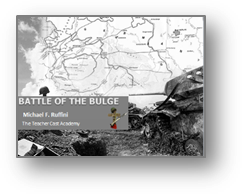Key Takeaways
- Screencasts can provide learners a student-centered and engaging learning experience in both distance and traditional learning settings.
- To align screencasts with lesson objectives, goals, assessment practices, and standards, instructors can create their own screencasts rather than searching through the thousands of educational screencast videos on the web.
- Good educational screencasts depend not only on thorough planning but also on thoughtful and careful editing to re-sequence lesson elements, eliminate awkward and unnecessary portions, and craft a focused, easy-to-follow presentation that uses students' time efficiently.
Students in both K–12 and higher education will spend all of their personal and professional lives immersed in a digital society. Educators in today's classrooms must be able to use and integrate both current and emerging technologies. One of the keys to effective 21st century teaching is to balance traditional pedagogical methods with the effective use of technology to foster learning.
Many educational technology tools can be used in instruction; however, one fundamentally useful tool in teaching is the screencast. A screencast can provide learners a student-centered and engaging learning experience in both distance and traditional learning settings. Screencasts enable teachers to create a digital recording of any instructional activity performed on a computer screen,1 and they can be used as learning resources, learning tasks, and learning support.2
This article focuses on educational screencasts. The topics explored include an overview of screencasting, its benefits, the flipped classroom, screencast software, tools, planning, and teacher-created screencasts. (For specifics on creating screencasts from PowerPoint slides, see my tutorial "Creating a PowerPoint Screencast Using Camtasia Studio.")
Screencasting Overview
A screencast is a digital video and audio recording of what occurs on a presenter's computer screen, and it can be used to create sophisticated, information-rich multimedia presentations. The word "screencast" was first coined by columnist Jon Udell in 2005. Udell first used the word in an article published in InfoWorld, describing the benefits of using this technique to show his readers how computer applications worked. In a screencast, the presenter records all the screen activity and images continuously to complete a designated task. Audio can be recorded simultaneously or afterwards in postproduction along with sound effects and music tracks.3
Screencasting can be integrated across the curriculum and into many learning activities. Screencasts are an effective instructional format that can be used for tutorials, demonstrations, digital storytelling, and narrated PowerPoint presentations. During the video editing process a variety of media can be imported into a screencast project, such as video clips, photos, music, and animations. Screencasting is a multimedia alternative to video recording, is easy to use, and helps fill a need for dynamic, engaging content.
Screencasts have many applications, which include:
- Training — such as learning new software and orientations to new products.
- Teaching — a lesson on a particular topic or showing a step-by-step process, in which students can learn material at their own pace or catch up on missed sessions.
- Selling — a product.
- Blogging and YouTube — communicating opinions, facts, and ideas, etc.
Screencast Benefits
As computer technology continues to evolve and advance, many teachers from K–12 and higher education use screencasting as an online or stand-alone teaching tool with traditional teaching approaches to enhance and engage the learning experience of their students. Sugar, Brown, and Luterbach noted that screencasting as an instructional strategy may be viewed as a modern descendent of instructional film and video.4
A screencast can include many multimedia elements — music, sound effects, audio, and graphics — along with text, making any content topic engaging while also appealing to different learning modalities. Mayer's theory of multimedia learning suggests that animated presentations that have a corresponding audio component, essentially moving picture and sound, provide a more effective learning experience than a more traditional alternative (e.g., a sequence of still images accompanied by descriptive text).5
Screencasting has emerged as a prominent teaching tool on the Internet. There are several advantages for both the instructor and the student. For the teacher a screencast is an efficient and effective means of describing a step-by-step process, explaining a particular concept, or presenting a PowerPoint presentation with narration. Teachers have the ability to craft succinct and concise presentations because each screencast can be edited. The inclusion of video-based instruction in online environments, such as screencasting, can have positive effects on student learning and can be pedagogically equivalent to their face-to-face instruction counterparts.6
For the student, screencasting allows them to learn by example, seeing for instance a step-by-step sequence in great detail or viewing a screencast video directly related to lesson content. In addition, students can watch a screencast video anytime, anywhere and have complete control of the lesson, which means they review any part of the presentation as needed. Screencasts can be delivered via streaming or downloaded in their entirety for later viewing.7
The ability to pause or review content also gives students the option to move at their own pace, which is not always feasible in the classroom. Screencasts are excellent for those learners who just need an aural as well as a visual explanation of the content presented. Screencasting is a perfect medium to explain difficult technical concepts to anyone with a non-technical background. Teachers can also use screencasting for a variety of other classroom activates such as reviewing lesson content and presenting online lectures and professional development.8
The Flipped Classroom
Screencasts as instructional tools can be used in many different instructional modes such as an introduction to a topic, overview of a lesson, in-depth discussions, remediation, etc. The pervasiveness of online instructional videos such as Khan Academy, TeacherTube, YouTube, Lynda.com, neoK12, and many others gives student access to many educational screencast videos on the Internet. Recently there has been a lot of interest generated in the "flipped classroom" teaching model.
The term "flipped" is so named because the classroom and homework paradigm is reversed. What used to be done in the classroom is now done at home, and that which used to be done at home is now done in classroom. Students watch and listen to a teacher's lecture via screencast video for homework, and then use class time for what previously, often, was done in homework: tackling difficult problems, collaborating in groups, and researching.
For example, instead of starting classes with an overview of (a lecture) on the Big Bang theory, the overview and equations are completed at home via a Big Bang theory screencast. The next class could start with questions and discussion on the screencast content about the origins of the universe and transition into a class activity in which students are given the equation used to determine the rate at which the universe is expanding according to the Big Bang theory. As a result students come to class having prior knowledge of the content, more interest in the topic, and lessened cognitive overload. The flipped teaching method — a blending of direct instruction with constructivist learning activities — can be integrated across many curriculum areas.
Benefits of using the flipped classroom methodology include:
- Makes class time more productive for both teachers and students
- Increases student engagement
- Increases student achievement
- Combines direct and online learning in a hybrid approach
- Provides more time in which students can work collaboratively in groups
- Engages students in learning and gives them knowledge of content before class
- Gives students access to content if they missed class or need remediation
Flipped Teaching Strategies
Flipped teaching can be a very effective learning technique in learning content. However, students have to watch the screencast video to learn the content. How do you know students have watched the screencast? Here are a few strategies you can employ to track student responses, interaction with the screencast, and reflection using Google forms. (Google forms are a tool in Google Docs.)
A Google form lets you create an easy to use web form to track student results. A Google form is automatically connected to a spreadsheet with the same title. When you send or share a form, recipients' responses will automatically be collected in that spreadsheet. To create a Google form, sign up for a Google Account and follow the Google steps in creating a form. Two form methods (screencast summary and question forms) can validate a student interaction with a screencast as the student writes a screencast summary and goes through questions and answers.
1. Screencast Summary:
- Embed a Google form directly below the screencast and have students write a summary response about the screencast content. Students can stop and write every few minutes so that they can "chunk" the information for better understanding and reflect on what they have just learned. Students can interact with the screencast (figure 1).
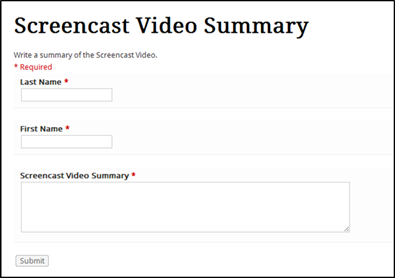
Figure 1. A screencast video summary form
Paragraph summary guidelines:
a. Sentence 1: General summary. "In this video I learned…."
b. Sentence 2: More details. "Specifically…."
c. Sentence 3: Something you understood well. "I really understood…."
d. Sentence 4: Something you did not understand well. "I am still confused about…"
e. Sentence 5: Real-life connection. "This screencast can be related to…."
Retrieved from http://vimeo.com/27990320.
EXAMPLE:
In this screencast I learned about the Battle of the Bulge. Specifically, we learned where and when the battle took place, the nature of the attack, the German objectives in the battle, strengths of the allied and axis forces, casualties of the American, British and German forces, American Commanders that led the battle and why this battle was important. I really understood how this was such an important battle in World War II. I am still a little confused about the German objectives in planning this battle. This screencast lecture can be related to other battles in World War II.
2. Have questions students answer about the screencast (figure 2).
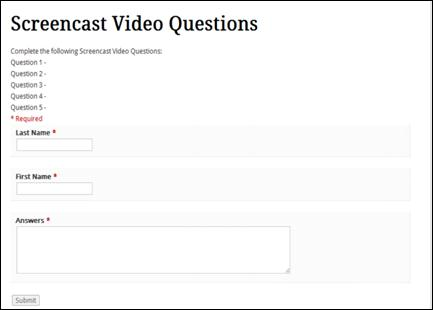
Figure 2. A screencast video question form
Screencasting Software
Numerous programs create screencasts, and they vary in size, features, ease of use, and cost. There are free (table 1) and commercial (table 2) screencast software programs available for both the PC and Mac platforms. If you are interested in creating screencasts to supplement your lessons without limitations, I recommend a commercial program such as Camtasia Studio, which has a user-friendly interface and functions designed to be easy to use while providing a quality production. (See my tutorial on using Camtasia Studio to convert PowerPoint slides to screencasts.)
Table 1. Popular Free Screencast Programs
|
Free Screencast Software |
Platforms |
Company |
Record Time Limit |
Online Tutorial |
|---|---|---|---|---|
|
PC & Mac |
5 minutes |
|||
|
PC & Mac |
5 minutes |
|||
|
PC |
5 minutes Pro Version – Unlimted ($12/yr) |
|||
|
PC & Mac |
Approximately 10 minutes |
Table 2. Popular Commercial Screencast Programs
|
Commercial Screencast Software |
Platforms |
Company |
Cost |
|---|---|---|---|
|
PC & Mac |
$299.00 |
||
|
Mac |
$59.95 |
||
|
PC & Mac |
$299.00 (Student-Teacher Edition) |
||
|
Mac |
$99.00 |
Creating a presentation in Camtasia is similar in many respects to creating a digital movie. Using Camtasia Studio, teachers can record, edit, and share high-quality instructional movies that can be optimized for many popular distribution methods, including blogs, CD, DVD-ready, HD, iPhone, iPod, Screencast.com, web, or YouTube. For a guide to screencasting software, see Five Awesome Screencasting Tools and Screencasting software: Comparison and features.
Screencast Tools
The following guidelines list some tools I have found useful in creating a professional screencast:
- A PC running Windows 7 or a Mac with the OSX operating system
- Microphone
- USB digital microphone
- Samson Meteor, Samson CO1U, Audio-Technica AT2020, Plantronics Audio 995, or other quality USB podcasting microphone
- Webcam
- Built-in computer webcam
- External Logitech Webcam
- Digital tablet
- A Wacom Bamboo Connect Pen Tablet (CTL470) for text and illustrations
- Drawing application (optional)
- SmoothDraw 3 or other drawing applications
Teacher-Created Screencasts
Many online content-related screencasts can be used to supplement or even replace direct instruction, as in the flipped teaching model. Instructors can choose from thousands of educational screencast videos on the web for a particular lesson. However, searching and prescreening screencasts that align to specific lesson objectives can be a very time-consuming task. Therefore, teacher-created screencasts are the best way to ensure meeting lesson objectives, goals, and alignment to assessment practices and standards.
In designing a screencast, instructional planning is essential in delivering quality instruction, as is a systematic approach to planning. The following eightsteps will help you create a screencast quickly and effectively:
- Topic: Give your screencast a specific name related to a content topic from your lesson or unit of instruction. The content is what the screencast is about. Decide if the content format will be a presentation, tutorial, or demonstration.
- Objectives: Specify the screencast's learning objectives.
- Script/outline: From the objectives write a script and/or outline.
- Practice: Read through your script and practice.
- Record: Make the screencast recording. Keep the screencast no more than 10–12 minutes. You have the option of recording the narration in postproduction, which is recommended.
- Recording size: Decide on a size for your recording. Some common sizes are blog or web page, 640x360; Screencast.com, 800x450; YouTube, 1,280x720.
- Edit video: When you have the recorded screencast, edit it to include graphics, special effects, music, audio, and other video clips.
- Publish video: You can publish the video into a variety of formats. Camtasia has presets to allow you to render your project to WMV (Windows Media video), MOV (QuickTime Movie), AVI (Audio Video Interleave video file), MP4 (iPod, iPhone), iTunes-compatible video, MP3 (audio only), GIF (animation file), and many other custom settings. From the Production Wizard you can share your video to YouTube and Screencast.com.
The EDUCAUSE Learning Initiative "7 Things You Should Know about Screencasting" contends that good screencasts depend not only on thorough planning but also on thoughtful and careful editing to re-sequence lesson elements, eliminate awkward and unnecessary portions, and craft a focused, easy-to-follow presentation that uses students' time efficiently. For example, look at the screencast on the Battle of the Bulge.
Screencasts Summary
Screencasts have emerged as a prominent teaching tool on the Internet. Screencasts are an effective way to share ideas, deliver content, and obtain student feedback. Screencasts can be used for describing a step-by-step process, explaining a particular concept, or presenting a PowerPoint presentation with narration and multimedia elements. A screencast can be used in any class as a part of real-time instruction or as the lesson itself as in the flipped teaching model. With the flipped teaching method, instructors use screencast videos to deliver their lectures, assigning them as homework. Then, in class, students can ask questions as they work through problems that they normally would have done at home without teacher help.
Creating an educational screencast that meets content objectives requires a systematic approach to planning. It seems clear that screencasting is a powerful, highly effective, and affordable learning tool that can facilitate learning across any curriculum area. Screencasting is a remarkable instructional tool. Give it a try!
Other Resources
- A practical guide to creating learning screencasts - 1
- A practical guide to creating learning screencasts - 2
- A practical guide to creating learning screencasts - 3
- Common Elements of Effective Screencasts
- How to Create Screencasts
- How to Make Screencasts
- Introduction to Screencasting
- Screencasting Tips and Best Practices
- 10 Steps to Create a Marketing Video-Screencast
- The 10 most useful ScreenCast Applications
- Five Best Practices for the Flipped Classroom
- Flipped Classroom Defined Flipteaching
- Flipped Classroom: The Full Picture for Higher Education
- Flipped Lessons
- How the Flipped Classroom Is Radically Transforming Learning
- How to implement the "flipped classroom"
- Khan and Beyond: The Many Faces of the Flipped Classroom
- Okay, so I'm flipping my class
- Time-shifting instruction: flipped classroom and teaching
- The TeacherCast Academy
- Gary B. Shelly, Glenda A. Gunter, and Randolph E. Gunter, Teachers Discovering Computers: Integrating Technology in a Connected World, 7th Edition (Boston, MA: Course Technology, 2012).
- Stuart Garner, "The Use of Screencasting and Audio to Support Student Learning," Proceedings of World Conference on Educational Multimedia, Hypermedia and Telecommunications, J. Luca and E. Weippl (eds.) (Chesapeake, VA: AACE, 2008): 4693–4698.
- Joseph Friedman, "Common Elements of Effective Screencasts," Xchanges Issue 8.1 (2011).
- William Sugar, Abbie Brown, and Kenneth Luterbach, "Examining the Anatomy of a Screencast: Uncovering Common Elements and Instructional Strategies," International Review of Research in Open and Distance Learning, 11, vol. 3 (October 2010): 1–19.
- Richard E. Mayer, Multimedia Learning (New York: Cambridge University Press, 2001).
- Katherine Pang, "Video-Driven Multimedia, Web-Based Training in the Corporate Sector: Pedagogical Equivalence and Component Effectiveness," The International Review of Research in Open and Distance Learning 10, no. 3 (2009); and Tomoko Traphagan, John V. Kucsera, and Kyoko Kishi, "Impact of Class Lecture Webcasting on Attendance and Learning," Educational Technology Research & Development 58, no. 1 (February 2010): 19–37.
- Mark J. W. Lee, Sunam Pradhan, and Barney Dalgarno, "The Effectiveness of Screencasts and Cognitive Tools as Scaffolding for Novice Object-Oriented Programmers," Journal of Information Technology Education 7 (2008): 61–80.
- Paul McGovern, "Screencasts and Education," The Screening Room (July 2010).
© 2012 Michael F. Ruffini. The text of this EDUCAUSE Review Online article is licensed under the Creative Commons Attribution-NonCommercial-NoDerivs 3.0 license.