Key Takeaways
- Social bookmarking websites enhance and improve the learning experience by encouraging group collaboration and making organizing and saving web resources faster and easier for students.
- Social bookmarking services offer greater scope for research, integration, and collaboration compared to the more traditional bookmarking applications such as browsers, which offer limited functionality.
- Among social bookmarking services, Diigo has features and functions that make it useful for the classroom, giving instructors tools for setting up groups of students, highlighting key information, and commenting.
Classroom collaboration is an area that benefits directly from today's Internet experience in that students can develop their potential for learning by becoming more actively involved. Indeed, they can learn to approach and solve problems by collaborating with other students and their teachers. Social bookmarking websites give them opportunities to discover and organize information.
While many social bookmarking sites offer some collaboration opportunities, I have found that Diigo (Digest of Internet Information, Groups and Other stuff) combines a user-friendly social platform with bookmarking features, making it an effective research, integration, and collaboration tool for use in the classroom. In this article, I compare the benefits of traditional and social bookmarking websites. Then, using Diigo as a focus, I explore the possible uses and benefits of social bookmarking for research and collaboration in the classroom.
Traditional Bookmarking
Teachers and students routinely use the Internet for archiving, organizing, and sharing information associated with their research and in collaboration with others on projects. Keeping track of and organizing the incalculable website options available is a daunting task. Most commonly, users save a web page's URL with their personal browser's bookmarking feature, like Favorites (in Explorer) or Bookmarks (in Firefox), to revisit it in the future.
However, these browser bookmarking systems have not kept up with the changes and growth of the Internet, saving clusters of websites arranged loosely around informational themes. While this method of saving web pages and websites can help a computer user remember and quickly access important sites, there are numerous disadvantages:
- Building a list of important bookmarks not only is time-consuming, but the list is only available on the individual user's computer.
- Large collections of bookmarks can quickly become unmanageable and disorganized.
- Users may not remember why they created a bookmark or what part of the page they were trying to save.1
Social Bookmarking
The proliferation of Web 2.0 tools has inspired the development of a number of applications designed to enhance collaborative work. Notable among these are social bookmarking systems. From a social network platform, they serve as an organizational tool to collect and organize a variety of web resources (hyperlinks, documents, podcasts, video files, graphics, etc.).2 Social bookmarking has advantages over the traditional schemes, principally because it relies on a web-based system of classification known as folksonomy. Tags are collaboratively created and managed to annotate and categorize web content.
Social bookmarking sites first appeared about 10 years ago, but did not gain wide popularity until the launch of Del.icio.us in 2003. Among the many sites available today, Delicious and Diigo are the two most commonly used in education.
One key difference between Delicious and Diigo is annotation. The latter allows users to highlight any part of a web page and attach sticky notes to specific highlights or to a whole page. These annotations can be kept private, shared with a Diigo group, or forwarded as a special link to other individuals or groups for collaborative purposes. Table 1 compares the main features of Diigo, Delicious, and traditional browsers.3
Table 1. Social Bookmarking Comparison Chart
| Feature | Diigo | Delicious | Browser |
| Organize bookmarks automatically with tags | x | x | x |
| Popular bookmarks | X | X | X |
| Anytime, anywhere access to bookmarks | X | X |
|
| Share bookmarks with others | X | X |
|
| Powerful, customizable search tools | X | X |
|
| Groups of people with similar interests | X | X |
|
| Post automatically to blog | X | X |
|
| Tools and browser extensions for bookmarking | X | X |
|
| Lists of grouped bookmarks | X | X |
|
| Free iPhone and Android apps | X | Third party |
|
| iPad Safari browser bookmarklet | X |
|
|
| Add and share sticky notes | X |
|
|
| Capture, mark up, share images and text | X |
|
|
| Collect web pictures into albums | X |
|
|
| Sync bookmarks* | X |
|
|
| Tools for educators** | X |
|
|
* Between Diigo and Delicious. Diigo permits adding new bookmarks to a Delicious library.
** Teachers with an educator account can create a private group for students. By default, student profiles are private.
As Table 1 shows, Diigo has more features than Delicious or browsers, enabling users to tag, organize, manage, and share information they discover online.4 Diigo's Free and Education Basic plans are the most popular.
For the classroom, Diigo's features make it easy to:
- Research, collect, and organize bookmarks, highlights, notes, screenshots, pictures, etc.
- Gain access anywhere and share with the most popular browsers
- Get app applications for Android, iPhone, and iPad
- Collaborate with students, teachers, and groups
Research
If you find a key paragraph about the topic your students are researching, you can highlight it and then bookmark the page. As long as you're logged into Diigo, every time you visit that page, the paragraph will be highlighted. Various highlighting options are available.
Individual students can use Diigo to organize bookmarks on research topics, while groups can collaborate, share, and discuss information by annotating key websites. For instance, bookmarks that have been tagged as "science" or "current events" can be shared with other students involved in the same project. In fact, social bookmarking simplifies the distribution of reference lists, bibliographies, papers, and other resources.
In doing research or other tasks using Diigo, students can:
- Highlight text and pictures in a variety of colors and add sticky notes to a bookmarked page
- Bookmark important websites and access them from school or home and share them with other students
- Categorize websites with titles, notes, keyword tags, lists, and groups
- Save a screenshot of a website or capture and save an image
- View any annotations made by other students (of the same group) on another website
- Save relevant websites to lists in their Diigo student accounts
- Comment on other students' bookmarks
Access and App Support
Diigo allows students and teachers to access saved web pages remotely from any computer that has access to the Internet, since the information isn't stored on a single computer. It also supports popular browsers, including Google Chrome, Firefox, and Internet Explorer, and apps for Android, iPhone, and iPad.
Collaboration
Used across the curriculum, Diigo can help students develop and improve skills in communication, organization, and classification. As a collaborative tool, it allows teachers and students to save websites into a public or private library, highlight information of a web page, and attach sticky notes to highlight as little or as much of a web page as needed.
For instance, it is simple for the teacher of a current issues class to identify and share news articles, video, blogs, podcasts, etc., from the Internet with students using Diigo. Students themselves can also identify themes and share them in a class group. In allowing teachers to create and manage student accounts, Diigo supports a full range of interactions between student, group, and teacher.
Additional educational features:
- Allow teachers to highlight important information within text and images
- Make it possible to write comments directly on web pages
- Help organize thematically linked web pages and websites
- Support collaboration and resource sharing
- Facilitate online discussion
Diigo's student accounts can be kept either private (with no e-mail addresses) or grouped to make sharing resources simpler. Accounts make it easy to organize research and collaboration through the use of bookmarks and tags. Annotating tools include highlighting, floating sticky notes, and comment options. Moreover, teachers can keep individual student work organized and provide both individual and group feedback.
User groups also facilitate collaboration by allowing individuals and groups with common research interests to come together. By going to My Network, users can join groups or create groups linking them to other people with common interests and follow other groups' news feeds or e-mails.
Tutorials
Diigo has a number of help tutorials both on its website and elsewhere online. However, the following example tutorials highlight some of Diigo's main features.
Diigo Toolbar
The Diigo toolbar is a browser add-on extension that gives the user instant access to the social bookmarking service's features (Figure 1).

Figure 1. Diigo Toolbar
Diigo Functions
Bookmarking allows users to bookmark a web page by entering its URL, title, and tag (Figure 2). Some options include the privacy setting, public versus private; unchecked means public. Checking the Unread box marks the page for later reading. (The Read later feature also saves pages for later.)
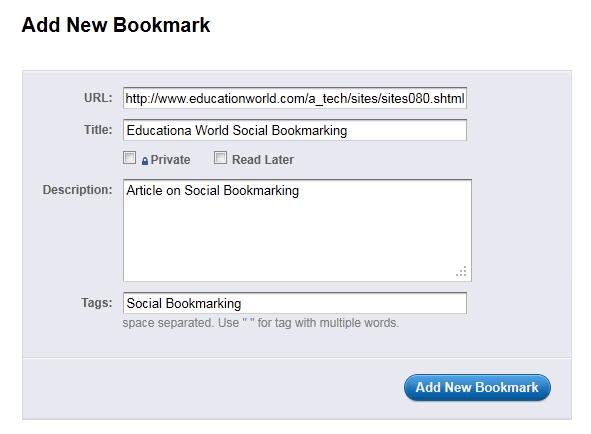
Figure 2. Add a New Bookmark
Highlight enables the user to select and highlight text in different colors (yellow, blue, green, pink) on a web page. Click the "Highlight" button on the toolbar or right-click and hit "Highlight selected text" (Figure 3).
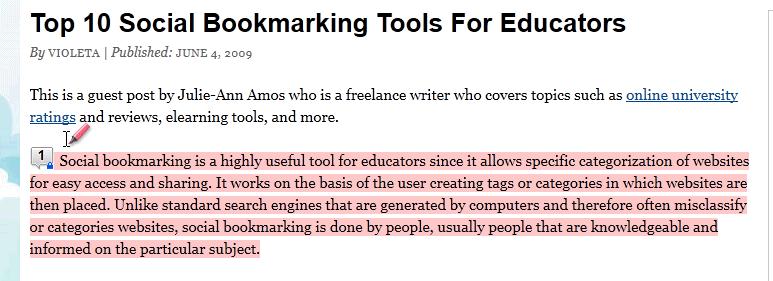
Figure 3. Highlight
Highlight used with clipping enables aggregating snippets of information for sharing, editing, or easy search and reference later.
A sticky note can be tied to a highlight or freely positioned and resized as a floating note (Figure 4). To add a sticky note, highlight a block of text; mouse over the highlighted area; in the Highlight Menu that appears, select "Add sticky note"; add your comment, and press "OK."
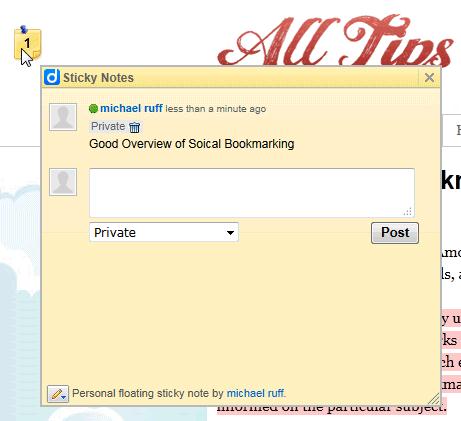
Figure 4. Sticky Note
The Quick access filter makes it easy to quickly visit all your favorite websites based on four different filter types (Figure 5).
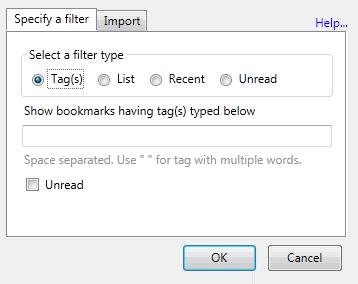
Figure 5. Quick Access Filter
Send an annotated version of a web page via e-mail or Diigo friends (Figure 6).
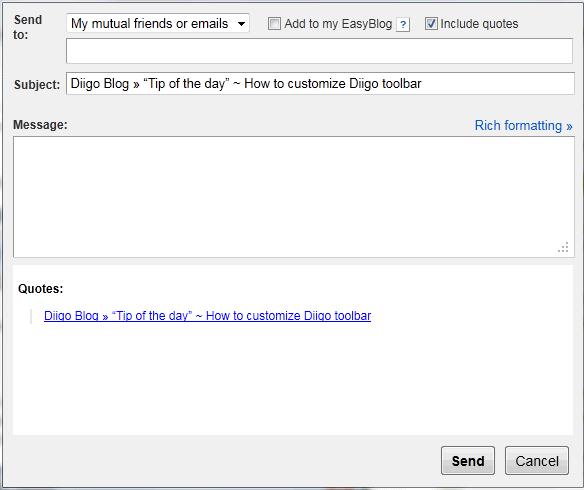
Figure 6. Send Annotated Web Page
Toolbar Features
You can easily customize the toolbar to suit your most frequent uses and available screen space (Figure 7).

Figure 7. Customize Toolbar Features
Bookmark settings and highlight styles can be customized (Figure 8), as can various keyboard shortcuts (Figure 9).
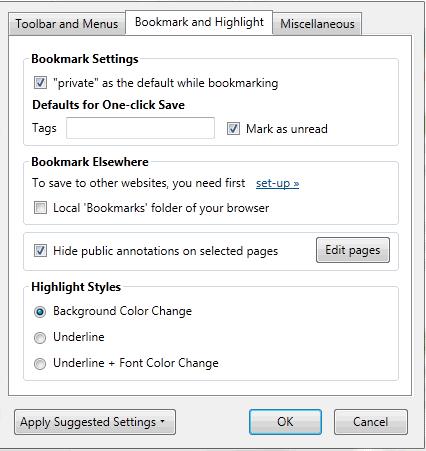
Figure 8. Bookmark Settings and Highlight Styles Features
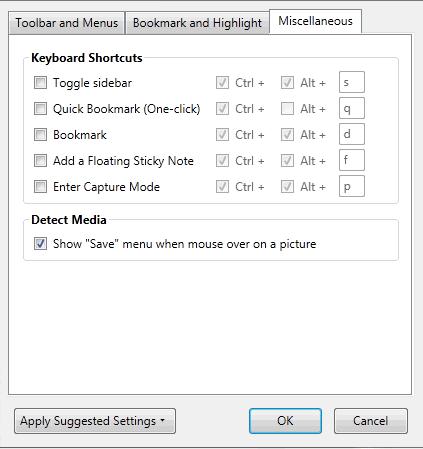
Figure 9. Customize Keyboard Shortcuts
Premium Features
Premium features can be added to the features available with the free membership.
Capture lets you select a portion of a web page, annotate it graphically and textually, and save it as an image — along with its original URL — in your Diigo Images Library. These images can later be tagged or shared in a list or group (Figure 10).
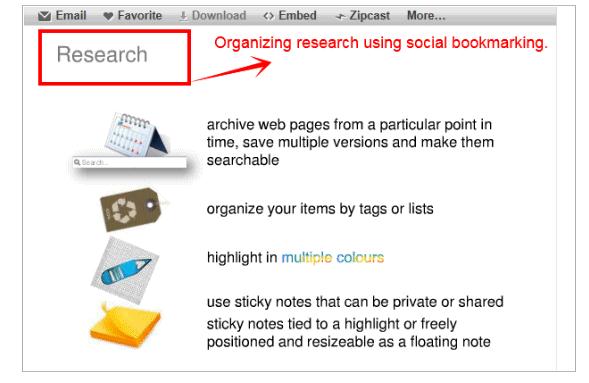
Figure 10. Capture
Collect Images allows you to save images from a web page to the Diigo online library via Internet Explorer or from the Firefox toolbar (Figure 11).
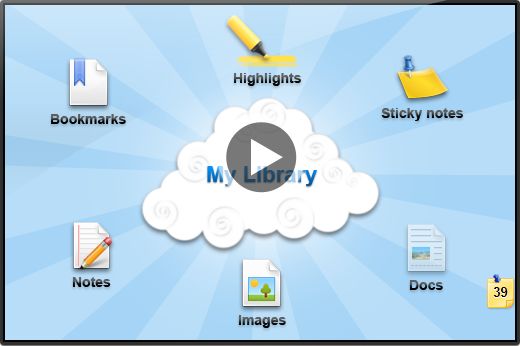
Figure 11. Collect Images
Cached pages are archive pages. All cached pages are indexed and searchable (Figure 12).
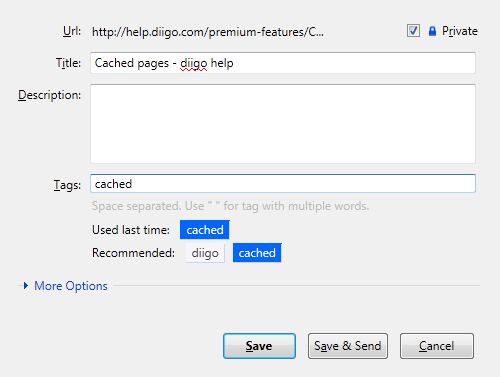
Figure 12. Cached Pages
Creating a Group
First, click on "Create a group for my class," then provide a group name, give a description of the group, and make it either private (seen only by the group) or public. Finally, click "Create my group" at the bottom of the page (Figure 13).
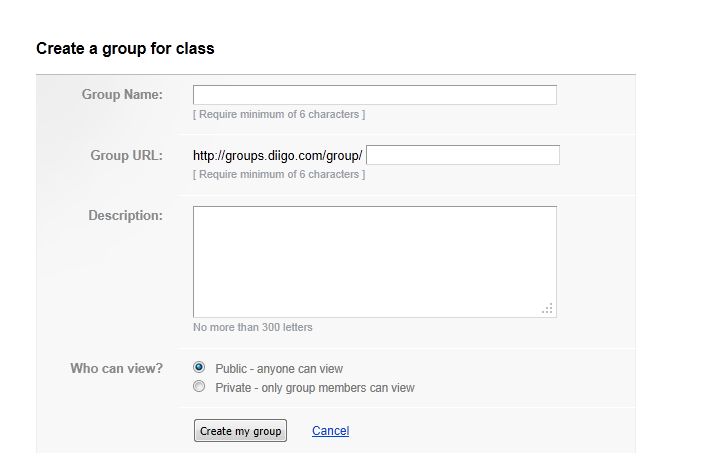
Figure 13. Assign a Group Name
Students can be added to the group in one of three ways:
- Create student accounts and add them to groups
- Enter the students' names (first name followed by initial of surname to protect student privacy) separated by commas, or import a list by uploading a comma-separated file (CSV)
- Click "Create"
- Confirm student accounts by selecting the appropriate privacy setting and clicking "OK, create account(s)"
- Add extra student accounts to a specific group
- Select the students you would like to add to the group
- Click "Add to group: group name"
- Invite
- Enter email address
- Add a welcome message
- Click "Invite"
The invite option can be used to add students with existing Diigo accounts and also colleagues or collaborating teachers.
Once groups have been added, you can access and manage them from the Teacher Console homepage (Figure 14).
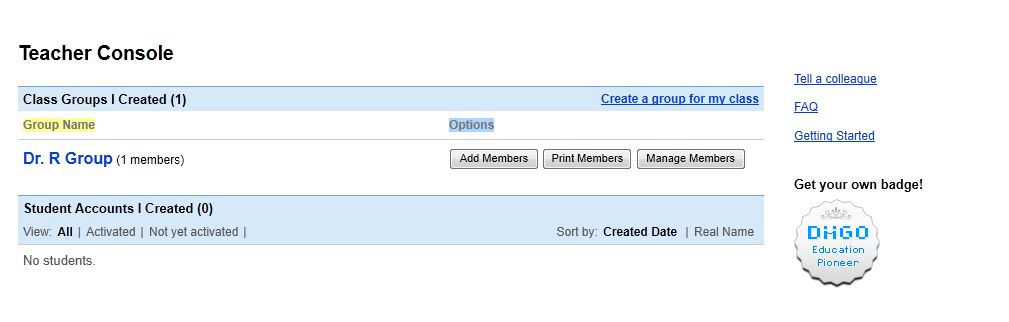
Figure 14. Teacher Console
From the Teacher Console page, you have access to all of your created groups. You can add, invite, or delete members. In selecting the Manage Members option, you can see group member accounts, select group moderators, and monitor open and pending invitations. The console also provides the opportunity to create a Tag Dictionary that allows the group to predefine tags to ensure consistency (Figure 15).
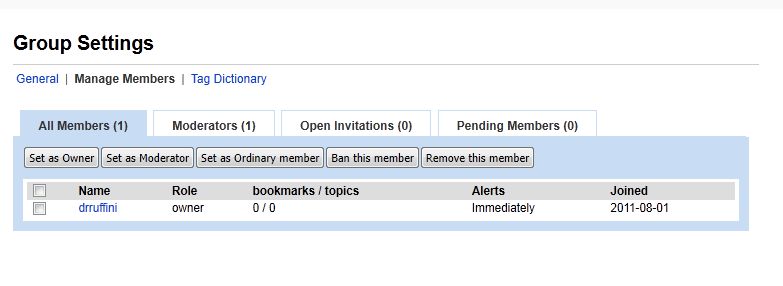
Figure 15. Group Settings
Integration Strategies
Many applications show how students can integrate Diigo across the curriculum. One popular application is organizing bookmarks for resources and research, collaborative learning, and professional development.
Teachers and students can organize their bookmarks by themes or topics and access this data from any Internet-connected computer. For example, a science teacher can use Diigo to create astronomy links as web resources for discussions or research (Figure 16). An information search associated with a topic of study can also be assigned in advance of the lesson.
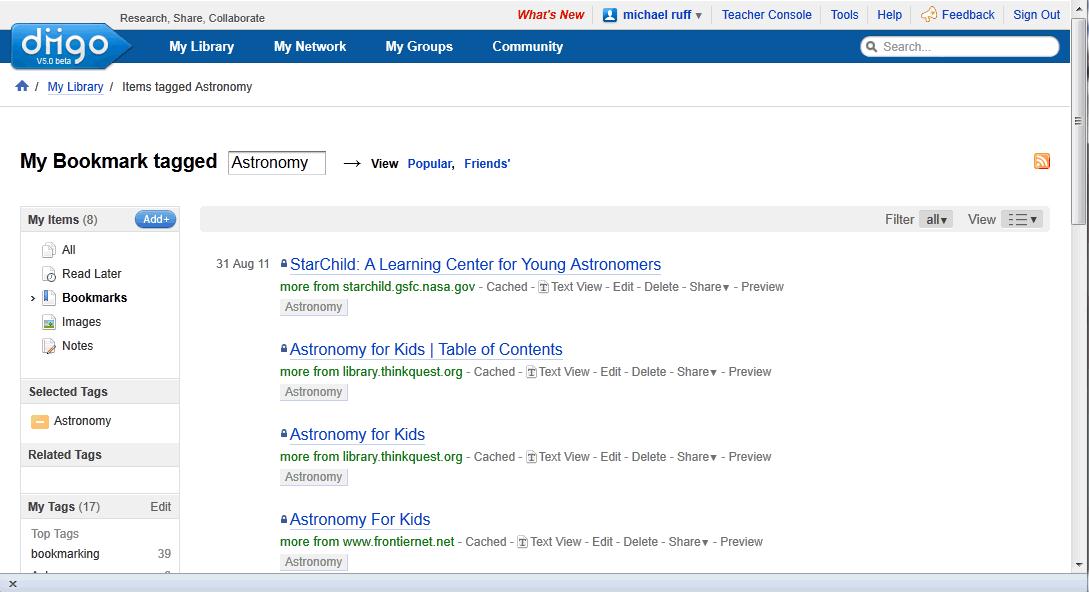
Figure 16. Science Bookmarks
Teachers can use the Highlight feature to flag important information on a web page (Figure 17).
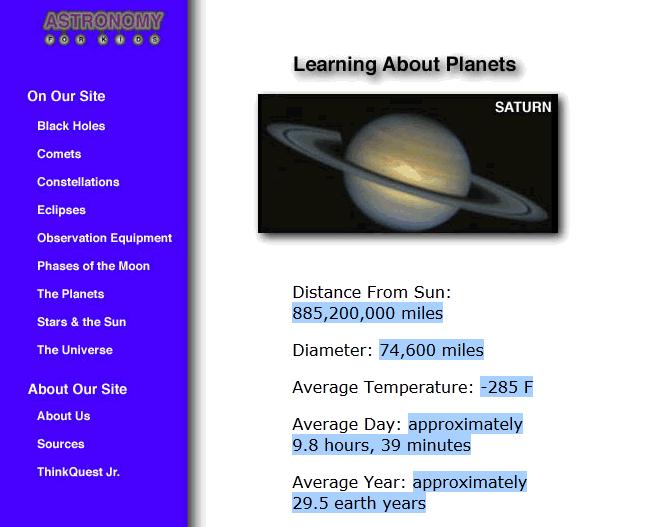
Figure 17. Highlight Information
Comments and sticky notes also draw attention to and help with organizing important information (Figure 18).
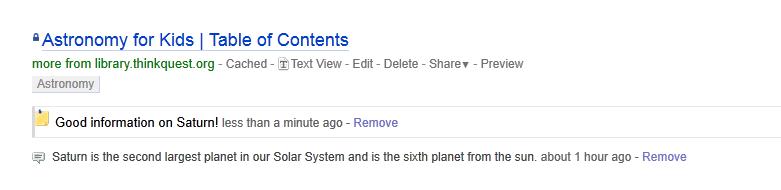
Figure 18. Comments and Sticky Notes
Collaborative Learning
The benefits of collaborative learning include a deeper understanding of content and more motivation to remain on task. Diigo can help students share, organize, and annotate websites for specific content related to a research project through highlighting or by using sticky notes, allowing them to summarize a website's important concepts and main points. For example, the Diigo groups' feature allows students to invite others to join a specific group in order to save, view, and even comment on bookmarked websites.
Teachers can create one or many groups for classes. Students in a specific Diigo group can see the websites and comments that a teacher has bookmarked for that group; they can also add their own websites and comments to the group for other group members to see (Figure 19).
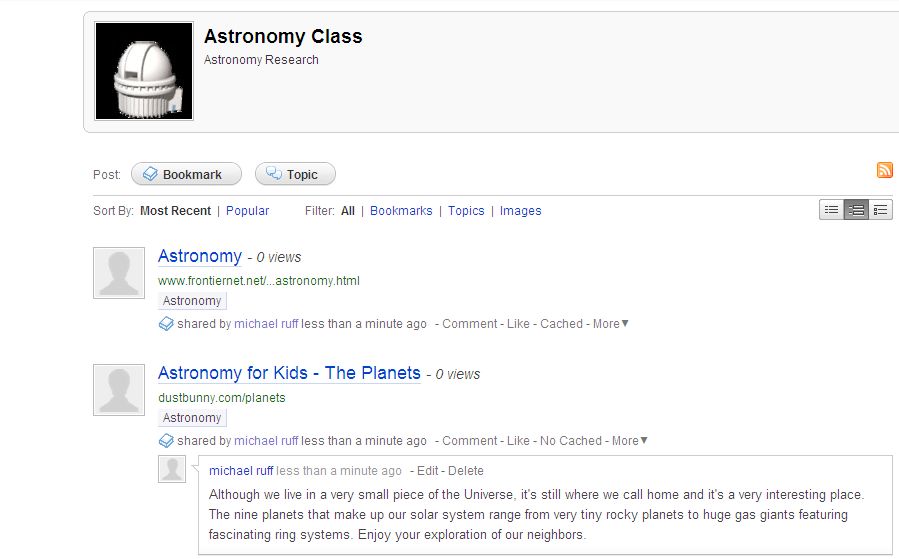
Figure 19. Astronomy Diigo Group
Professional Development
Diigo can also be used as a form of professional development. It has several educator groups that actively share and collaborate on bookmarks relevant to education. The Diigo in Education Group has nearly 11,000 members, and there are more than 200 K–12 education groups (Figure 20).
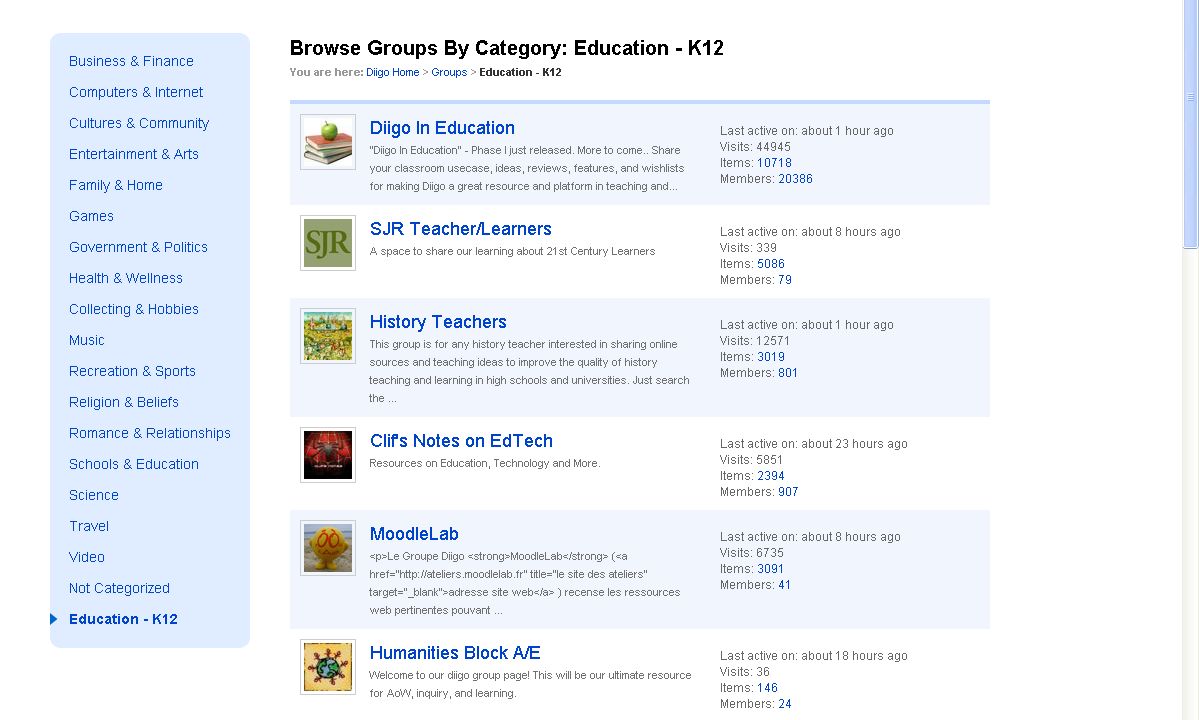
Figure 20. K–12 Education Groups
Summary
Browsers provide fewer bookmarking features than found on social bookmarking sites. Although many social bookmarking services are good, Diigo can foster research-sharing and collaboration in new ways. Not only can students bookmark, organize, and collaborate on various projects and research, but this service gives them — and teachers — the opportunity to organize and manage web resources and documents. Diigo has useful educational applications, as well, such as organizing bookmarks for resources and research, collaborative learning, and professional development. Based on my experience so far, I encourage educators to explore Diigo for classroom use.
Diigo Video Training
diigobuzz, "Diigo V5.0: Collect, Highlight and Remember!" YouTube (July 21, 2010).
- Vivian Cockrell, Christian Howd, Jeffrey Murry, Rebekah Price, LindseyTinney, and Jenny Valasek, "Student Learning with Diigo," Diigo 101 (n.d.).
- Enrique Estellés, Ester Del Moral, and Fernando González, "Social Bookmarking Tools as Facilitators of Learning and Research Collaborative Processes: The Diigo Case," Interdisciplinary Journal of E-Learning and Learning Objects, vol. 6 (2010).
- Based on an update of Diigo's comparison table by Jason Schmidt, "Diigo and Delicious," Interactive Inquiry (July 30, 2010).
- William M. Ferriter, "Good Teaching Trumps Good Tools," Educational Leadership, vol. 68, no. 5 (2001).
Further Reading
Patrick Garmoe, "17 Reasons Delicious.com Users Should Head to Diigo," For bloggers by bloggers (December 17, 2010).
Lorrie Jackson, "Sites to See: Social Bookmarking," Education World (June 5, 2009).
"Social Bookmarking," Teaching Today, The McGraw-Hill Companies.
Paul Heymann, Georgia Koutrika, and Hector Molina, "Can Social Bookmarking Improve Web Search?" First ACM International Conference on Web Search and Web Data Mining (WSDM '08), Stanford, CA (February 11–12, 2008).
Cyprien P. Lomas, "7 Things You Should Know About Social Bookmarking," EDUCAUSE Learning Initiative (2005).
Laura Gordon-Murnane, "Social Bookmarking, Folksonomies, and Web 2.0 Tools," Searcher: The Magazine for Database Professionals, vol. 14, no. 6 (2006).
Steve Yuen, "Using Diigo in the Classroom," Learning Technologies (February 20, 2011).
© 2011 Michael F. Ruffini. The text of this EQ article is licensed under the Creative Commons Attribution 3.0 license.
