Key Takeaways
- Prompt, specific feedback helps students learn from and revise writing assignments.
- Students often misunderstand or fail to learn from written comments; they respond more effectively to audio comments.
- Although it is known that students have a more positive learning experience when their written work is evaluated quickly, this is not always possible for instructors.
- The audio feedback and other editorial functions available in Adobe Acrobat Pro enable instructors to work quickly while providing the responsive detailed feedback students are more likely to pay attention to and understand.
Most instructors — but particularly those who teach writing and other humanistic studies — strive to offer specific, detailed and targeted assessments of student work in order to enhance the learning experience.1 When student-teacher communication breaks down, it's usually either because the students fail to read or understand the written feedback2 or because the feedback was presented in a "bleeding red pen" style — a response format that often overwhelms and disorients the students. Finding more effective methods of providing feedback to students' writing projects helps them absorb the lessons needed to help them with their writing — without struggling to understand what the instructor's comments mean.
The best feedback comes swiftly. It prioritizes the most salient information, allowing the students to learn from their mistakes and, ideally, to revise their work meaningfully. The difficulty for the instructor, of course, is providing such quick feedback. Response time is particularly challenging for teachers of larger courses who have huge grading responsibilities.
For the courses I teach, experience has shown that an effective method of rapid response to student essays is with Adobe Acrobat Pro. Working with electronic versions of the students' assignments, I can embed audio comments and prioritize comments and corrections with electronic markers. I can provide quick, high-quality grading of essays and comment on written material in a less threatening way than using red-pen markups, establishing a more personal connection with my student writers. The students can respond quickly as well and revise their work according to my comments and suggestions.
Advantages of Adobe Acrobat Pro
Recording a holistic comment to a passage in an essay with Acrobat is much faster than writing that same comment by hand. Similarly, grading an electronic copy with a set of standard editorial icons that flag common errors and applaud effective passages is not only faster, it's also easier. Moreover, anyone who has ever lost a student paper — or worse, a whole set! — will recognize the value of being able to save the assignments in an electronic archive.
The blending of audio comments and editorial markers when evaluating PDFs of written assignments is particularly useful in allowing for richer, more elaborate feedback. It also facilitates much faster turnaround times, which in turn support active learning for students — and buys more time for the harried English professor! Moreover, the system is environmentally friendly: for example, instead of using up multiple file cabinet drawers, everything can be contained electronically on a single CD. (I typically use one CD containing graded copies of all of my students' essays per semester.) Another option would be to post the copies in a learning management system.
Logistically, instructors can turn around a set of assignments in a day or two. Feedback presented at this speed keeps the students engaged and able to continue working on their writing projects almost without interruption — but with targeted, high-quality advice to which they can return whenever necessary.
How to Use Adobe Acrobat when Grading Papers
Step 1: Converting electronic versions of students' papers into PDFs
Since not all students can submit essays as Acrobat files, I've found it simpler to have them turn in electronic copies in Microsoft Word, either by e-mail or using a plagiarism detection service such as turnitin.com. I prefer the latter for several reasons:
- It provides an archive of essays without filling up my inbox.
- It allows students to upload essays in a variety of formats, while the instructor can download them as PDFs.
- It offers some virus protection.
- It detects plagiarism.
The video in Figure 1 demonstrates how to download PDFs from Turnitin to be marked up in Acrobat.
Figure 1. Downloading PDFs from turnitin.com (1:06 minutes)
E-mailed papers can also easily be "Saved As" PDF files. I download files directly into folders for each class and for each essay assignment.
Step 2: Grading papers with Acrobat
In addition to recording audio comments, Acrobat has standard editing tools for grading student papers (highlight, underline, comment bubbles, etc.). All of these can be customized with brief typewritten notes or URLs for sites with more information. The video in Figure 2 explains the grading process using Acrobat.
Figure 2. Grading with the Standard Acrobat Toolbar (1:47 minutes)
One important feature of Acrobat is the ability to create a custom palette with stamps that can be dragged and dropped onto the margin of a student's essay. My institution places special emphasis on correcting "type 1 errors" (comma splices, sentence fragments, run-on sentences, and subject-verb agreement errors), so I have made myself custom stamps for each of these — as well as other comments, such as "include a transition" or "insert page number here" — which I've gotten tired of writing on essays.
I have also included stamps for things students do well: a big green check for noting when a student makes a good point and a smiley face for the times a student uses humor successfully or shows real improvement. Stamps can easily be created in drawing programs like Paint, or icons can be downloaded free from various websites such as Free Icons Web or Icon Finder's Free Icons. Either way, it is simple to import them into Acrobat using the "Create Custom Stamp Palette" command. Figure 3 shows my custom palette.
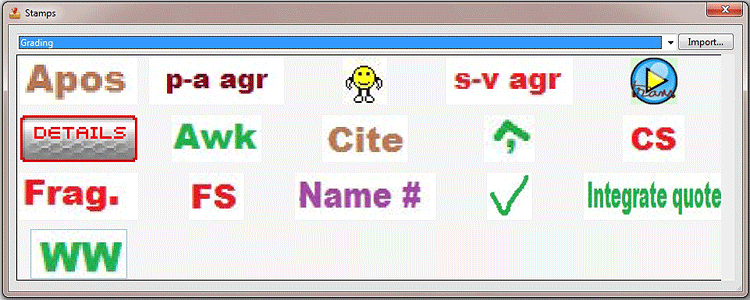
Figure 3. The Author's Custom Stamp Palette
Finally, and most importantly, there is the "Record Audio Comment" feature. A button for this feature can be added to the standard toolbar by choosing "Tools," then selecting "Customize Toolbar," and then clicking in the checkbox next to the Record Audio Comment icon (Figure 4).

Figure 4. Record Audio Comment Icon
Comments can be recorded with any recording device, including the built-in microphone on most laptops. The controls operate with standard "Play" and "Record" functions. The video in Figure 5 demonstrates how to record audio comments in Acrobat.
Figure 5. Recording Audio
With Acrobat's audio function, I can critique my students' assignments, from highlighting what they've done well to prioritizing areas for improvement. I find that spoken feedback is more effective and more engaging for the students — even if the comments take just a minute or two. In some ways, these audio recordings are superior to individual conferences because the students can replay my comments any time to refresh their memories.
Step 3: Return the papers to students
At the beginning of the year, I tried creating a "graded papers" assignment folder at Turnitin for students to retrieve their papers, but I found that some students chose just to preview their papers in Turnitin rather than download them and listen to the comments. Some may not have understood that they should download; for others, perhaps the preview simply seemed quicker.
I wanted the students to respond to the audio comments, so I then e-mailed the marked PDFs of their assignments directly to them. For confidentiality reasons, I did not e-mail the numerical grades but rather recorded them in my institution's learning management system a day or two after e-mailing the files. I found this approach effective — the delay between receiving (and considering) my comments and seeing their grades encouraged the students to review the papers and comments carefully instead of just doing a "quick check" for grades.
Compatibility
Any computer with Acrobat Reader and capable of playing WAV files can play the audio comments and read the marked PDFs. Students using Macs or iPads will have to download a player for the WAV files if they don't already have one installed, and students with old versions of Adobe Reader might need to download the free update (a link to which I include in the university's LMS). Otherwise, the only technical problem I have encountered involved a student who had forgotten she muted the speakers on the computer she was using.
Conclusions
Freshman composition and remedial writing courses often become "killer courses" because of high failure rates. As such, they can stymie the learning experience and undermine college success. By contrast, those students who receive high-quality, timely feedback in such courses will not only perform better but improve their written style. Because many writing instructors already spend more time grading by hand than they do preparing for and holding classes, they simply do not have the opportunity to provide additional feedback — or to do so quickly.
Adobe Acrobat Pro offers one method for marking written assignments that can benefit both instructor and student. By providing a supportive grading regime to help prioritize strengths and weaknesses in written work, this type of feedback helps students make subsequent revisions more effectively. By simplifying the grading process, the approach can alleviate the stress on instructors associated with the demands of evaluating course work — and free up time for teaching.
- William K. Balzer, Michael E. Doherty, and Raymond O'Connor, "Effects of Cognitive Feedback on Performance," Psychological Bulletin, Vol. 106, No. 3 (November 1989), pp. 410–433.
- Ross B. MacDonald, "Developmental Students' Processing of Teacher Feedback in Composition Instruction," Review of Research in Developmental Education, Vol. 8, No. 5 (January 1991).
© 2011 Jenny Crisp. The text of this EQ article is licensed under the Creative Commons Attribution-Noncommercial-Share Alike 3.0 license.
