Key Takeaways
- Providing short video tutorials on specific topics helps students master difficult material outside of class, on demand.
- Creating short videos using a free program like Jing allows instructors to supplement lectures without budget pressures and makes time devoted to office hours more effective as well.
- Students gain in confidence and can improve their grades by accessing video tutorials in the course website.
- Following a video pilot in one course at North Carolina Central University, students asked for more video tutorials on class topics.
"Can you show me (again) how to do THIS TASK?" Students ask me or my teaching assistant this question frequently. I have been teaching decision science for over 20 years, and often students tell me that they don't understand how to do THIS TASK when they read the book or look at their notes, but when I show them, THIS TASK seems easy. At that moment, they can immediately work through problems with THIS TASK. However, when they get home, some can't quite recapture the understanding of the "how to" that seemed so easy when they saw it unfold. During the spring 2009 semester I tried out videos illustrating crucial steps in project scheduling decision models, and the students are asking for more.
My goal was to have short videos, five minutes or less, to show step by step how to work through the project scheduling algorithm. I do not intend to cover all the course material in the video snippets because some of it is best delivered through other venues, such as small group discussions or mini-cases in text documents. For the Show Me short videos, I focused on the frequently asked "can you show me how to" questions. Since I have taught these topics many times, I know the areas students often misunderstand or stumble over when they get to the test (see "Frequently Asked 'Show Me How' Questions"). Within the Show Me videos, I not only walk step by step through the process, I also give the students checkpoints to verify their work.
The Show Me video pilot involved the following steps:
- Make the video
- Review the video
- Share the video
- Obtain student feedback
- Track usage
Make the Video
To make the Show Me videos, I use Jing, which allows me to capture screenshots. I can annotate screenshot images, or I can make up to a five-minute video of the screen in a Flash (SWF) format. Jing supports multiple options for storing and sharing the images or videos. I can save the files on my machine or ftp them to a server for hosting. Then I can e-mail or IM the files to share with others. Jing partners with Screencast to provide free hosting for up to 2 gigabytes of file storage and use of up to 2 GB of bandwidth per month. The videos I make are 3 to 4 MB in size. I can also upload the video directly to the Blackboard course shell for my classes.
To write while recording the screenshots, I use PowerPoint slide shows and the pen tool. Using the mouse, I can write on the screen while recording the Show Me videos. Find an example Jing video here.
Review the Video
After recording the video, I watch the video to see if I am satisfied with the recording. The free version of Jing does not have an edit feature for videos, so if I don't like the video when I watch it, I record it again. Since the videos are short, this does not take long. Part of my motivation to try the 30-day free trial of Camtasia Studio was to be able to edit videos. However, there is a bit of a learning curve for the Camtasia Studio edit features. I did successfully edit videos with Camtasia Studio and uploaded one to YouTube. Subsequently, I've returned to using Jing and just record the five-minute video again if I don't like the first (or second or third) version.
Share the Video
From Jing, I can use the Share feature to upload the video to Screencast. Jing automatically places the link on the clipboard, so I am ready to paste the link in the Blackboard course shell for the class. Alternatively, from Jing, I can save the video to my computer, then upload it to the Blackboard course shell. I turn on Blackboard tracking for the link to the Show Me videos. Videos are optional, supplemental material for the class.
Student Feedback
For information about students at North Carolina Central University, see "Who Are My Students?"
Students completed an anonymous questionnaire to evaluate various methods used in the class to deliver the course material. Students were asked whether or not they watched the videos; 31 responded yes and 9 responded no. Students who watched the videos were asked to indicate if the video was: not helpful, helpful, or very helpful. The responses were: not helpful (0), helpful (19), and very helpful (12).
Many students requested more Show Me videos. Since I was piloting the videos for the course, I only developed videos for one topic that was covered and tested just before spring break. On the feedback evaluation, however, students requested Show Me videos for the other course topics.
Show Me Video Tracking Statistics
As I indicated above, I placed the links to the videos in the Blackboard course shell and turned on the Blackboard tracking tool to monitor when the link is viewed. Table 1 combines the number of hits across the two sections of the course. The combined enrollment for the two spring 2009 sections was 40 students. Based on the tracking statistics, 31 of 40 students viewed at least one video.
Table 1. Views of Show Me Video Links
| Video Topic | Video Length | No. of Hits |
| Forward Pass project scheduling | 4 minutes | 430 |
| Backward Pass project scheduling | 5 minutes | 401 |
| How to read the Z table | 3 minutes | 328 |
| Determine probability of project completion | 5 minutes | 245 |
| How to crash a project | 5 minutes | 94 |
This is a startling 1,498 hits during the semester by 31 students! The Blackboard tracking lets me see the number of hits by day and by student. I can see that students often watched the video multiple times on the same day, and several students came back to watch the video again, even after the test.
Figure 1 shows the hits by day for video 1 for one section of the class. The test for the material was March 3. Spring break is the time in Figure 1 with no hits. I was surprised to see the number of hits after spring break, yet students watched the videos as much after the test as they did in preparation for the test. I am currently completing the fall 2009 semester and see a similar pattern where some students watch the videos before and after the test. I know from conversations with students that word of mouth about the videos prompted students who had not looked at the videos before the test to watch the videos after the test. I recently had a student tell me that she watched one of the videos nine times. I wondered if she realized she could pause and back up the video as an alternative to replaying the entire video. But the videos are so short that replaying them is quick. With this particular student, I also noticed a difference in her attitude after watching the video nine times: She had done poorly on the first test and often seemed confused and timid in class, but after watching the video repeatedly, she seemed confident about the material and performed well on the next test.
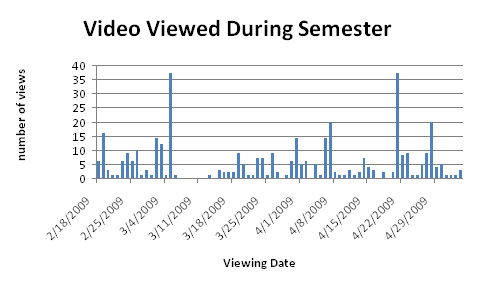
Figure 1. Number of Hits by Date for Video 1
Figure 2 shows the time of day video 1 was watched and Figure 3 the day of the week. The classes for that section were taught on Tuesday and Thursday. The patterns in the three figures were similar to the patterns of hits for the other videos and the other section. Figures 2 and 3 show that students have diverse times they find convenient for using instructional materials and support the on-demand nature of providing remote access to digital instructional materials.
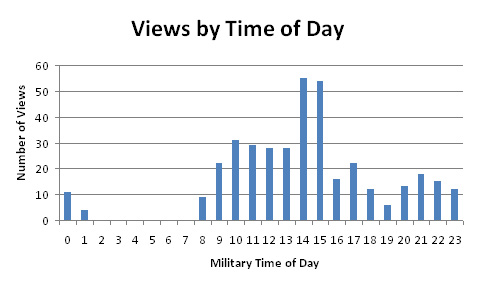
Figure 2. Number of Hits by Time of Day for Video 1
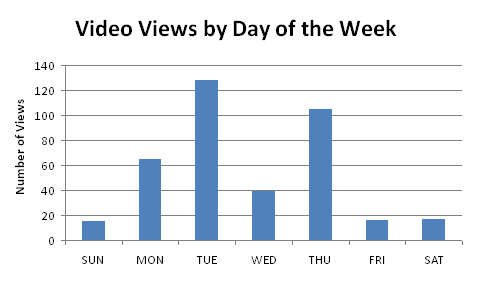
Figure 3. Number of Hits by Day of the Week for Video 1
Cost
$0.
I use the free versions of Jing and Screencast. PowerPoint is available with our university Microsoft Office site license. I already had a headset with a microphone to facilitate voice recordings.
Initially, I requested a tablet computer or a digital pen for the electronic writing, but our budget limitations did not allow for the purchase. I found using the mouse and writing in PowerPoint a little awkward at first, but it proved to be an effective — and cheap — solution.
Other Benefits
The free version of Jing limits the video to five minutes or less. With this brief format, I had to be very selective with material covered in video and hone the delivery to be clear and thorough — within five minutes. I was surprised how much I could deliver in that time. Of course, I knew students had the option to pause, back up, or replay the video. In class, I have built in pauses to allow students to take notes, especially when covering a problem-solving process or an algorithm.
I spend about 60 to 90 minutes developing a five-minute video. If a student stops by the office for help, I may spend 10, 20, or 30 minutes explaining a topic. Now that I have created the Show Me videos on some topics, I ask students with questions on those topics to watch the video first and then come to the office with questions. I find that many students have their questions answered by the videos, and if they do have additional questions, the follow-up questions seem to display a deeper understanding of the material.
Recognizing that my students have diverse learning styles, on the first day of class I ask them to tell me how they learn best. Most of my students tell me that they prefer to see someone work through the problem. The videos provide a way for them to replay someone else working the problem. The videos are not required — they are an optional, supplemental resource. Other supplemental resources I provide on Blackboard include sample practice problems and sample tests with solutions. The videos are also useful when students have missed class.
Other Considerations
The free version of Jing records video in a Flash (SWF) format. A Pro version of Jing for $14.95 per year creates video in a format that can be uploaded to YouTube. Camtasia Studio costs $299 and includes video formats for YouTube along with the capability to edit videos. Budgetary considerations guided my software use in the Show Me video pilot, although other video projects might benefit from more advanced features than available in the free version of Jing.
I found Jing easy to learn and use. Within an hour I had taught myself using the resources available on the Jing website. Camtasia Studio has a 30-day free trial, so I did download and try out Camtasia. For me, Camtasia has a steeper learning curve, so I have continued to use Jing. Although it does not have the rich feature set of Camtasia, I find it easier to use overall — and it meets my needs for now.
A tablet and digital pen would be helpful in the video creation process. Looking on craigslist and Amazon, I have seen used 4 × 5-inch tablets for $75 and new 4 × 5-inch Wacom tablets for $250. I would prefer a larger tablet, with a typical cost of $300 to $500. With the current economic climate and budget cutbacks, I plan to continue with the zero-cost solution described here.
Accessibility for the videos would be improved by providing a transcript, but that feature is not currently available in Jing. Techsmith participates in the Voluntary Product Accessibility Template program, however. More information is available in the TechSmith Accessibility Statement.
Another Professor's Experience
Professor Carol Springer uses short videos she calls Digital Tutors in her courses. She reports an increase in her course pass rate after supplementing her introductory accounting class with short instructional videos. For information on her approach and results, see her site Digital Tutors: "Just Three Minutes": A Learning Innovation for Struggling Students.
Conclusions and Future Plans
Even though in the past many students have asked the "show me" question, I know that for every student who comes to the office to ask, many don't ask, or will not ask until they understand the answer. The Show Me videos let students ingest the material on demand, at the time and place of their choosing, and to replay each video as many times as they want. I am still surprised by the number of times students watched the videos even after the test!
An intangible benefit is the boost in confidence for students who typically struggle with math-based models, yet mastered the material with the support of the Show Me videos. I saw an upward shift in grades as well as confidence in some students over the course of the semester as they improved their ability to work with math-based models. For the material in the course that does not have videos, 60 percent of the class scored a C or higher on the test compared to 87 percent scoring a C or higher on the test of the material supplemented with videos. During the fall 2009 semester I had students again asking me, "Is there a video for THIS TASK?" Consequently, I am continuing to develop Show Me videos for the other course topics.
Acknowledgments
Thanks to Dan Reis, Multimedia Designer in the Center for University Teaching & Learning at North Carolina Central University, who suggested budget-friendly options including Jing and writing with the mouse to make Show Me videos.
© 2009 Marilyn McClelland. The text of this article is licensed under the Creative Commons Attribution-Noncommercial-Share Alike 3.0 license.
