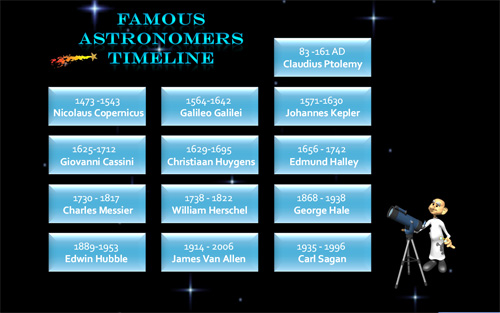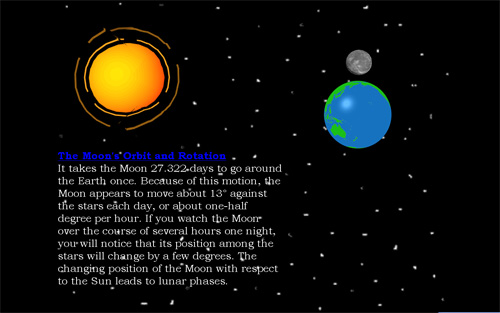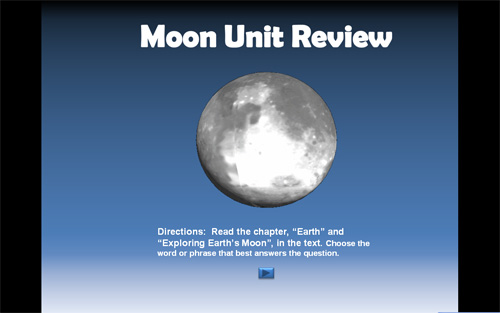Key Takeaways
- Judicious use of animation can support teaching goals and further engage students in classroom presentations.
- PowerPoint, although one of the most frequently used presentation programs around, is rarely used to its full advantage by faculty.
- Creating custom animations in PowerPoint is easy with a few pointers and some practice.
Multimedia software has become an essential part of today's teaching and learning process. While many interactive multimedia software programs certainly exist, PowerPoint is one the most widely available and used programs today. In the late 1990s, several studies indicated that students found PowerPoint-based lectures more interesting than traditional lectures.1 Whether used for teacher-led presentations or student-led projects such as digital storytelling, reports, or instructional gaming, presentation software can help organize and enhance the delivery of content across curriculum areas while accommodating students of various ages, cultures, and learning styles. PowerPoint format is easy to edit and can be adapted to any student population.2 Burns pointed out that faculty can master the basics of PowerPoint within an hour.3 Most faculty, however, don't use the program's features beyond creating basic slides with text, transitions, clip art or pictures, and hyperlinks. They do not take advantage of the many other capabilities, such as Custom Animation, in designing their presentations. This article explores how creating custom animations can support teaching goals and further engage students in a presentation. Illustrated are some step-by-step animation techniques and design considerations for creating effective presentations. Figure 1 demonstrates an animated, interactive science timeline.
Figure 1. Science Timeline
Animations Can Engage Student Interest
The use of animations is becoming increasingly widespread in many educational presentations. A fairly extensive literature argues that animations are more effective than static sequential images for teaching dynamic events.4 Animations when designed properly can attract and maintain interest in a presentation.
Lowe5 proposed potential advantages of animated graphics over static graphics with regard to the cognitive aspects of learning. Compared with static graphics, animated graphics can be:
- More informative
- Closer to the characteristics of the subject matter
- More explicit
- More explanatory
- Clearer
Lowe also warned, however, that animated graphics are not intrinsically superior to static graphics. Without proper educational design, animations can be inferior to static graphics.
Creating Effective Animations for Teaching
PowerPoint is a versatile presentation tool that can be used as a multimodal presentation to accommodate intelligences or as an advanced organizer to present content to learners.6 Multimedia software is also effective at communicating audio-visual materials, charts, and graphic elements into ideas,7 and much documented research addresses how students learn with PowerPoint. Various researchers8 have studied how PowerPoint has been used in different educational settings, and they presented another means to vary content to retain learners' concentration and interest.
Szabo and Hastings9 reported that a majority of students believed that PowerPoint lectures are more interesting and attention-capturing than traditional lectures. Much research has indicated that as the popularity of PowerPoint presentations increases, the studies concerning the pedagogical results of using this presentation tool increase:
- Selimoglu and Arsoy10 indicated that teaching with PowerPoint presentations enforces learning effectiveness by stimulating students' imagery systems.
- Harrison11affirms that PowerPoint encourages students' learning by implementing accessible and inclusive presenting techniques.
- Perry and Perry12 found that students preferred to attend a class that uses multimedia presentations.
However, PowerPoint is only a tool. Of itself, it will not improve learning or engage students in the learning process. It is up to the instructor to systematically design and present interactive presentations. The following design consideration guidelines13 address creating effective presentations:
- Target audience: Define the audience. This enables the instructor to select appropriate vocabulary, graphics, and Internet links for the PowerPoint presentation.
- Objectives: Write specific objectives for the PowerPoint presentation.
- Key design steps:
- Restrict the number of key topics (objectives) to no more than five per presentation.
- Be consistent and minimalist with effects and transitions.
- Do not use too many slides. An average of 12–20 per presentation is a good guideline.
- Generally use no more than seven bullet lines on a slide, excluding a heading or use a short, three-sentence paragraph. Use key phrases and include only essential information.
- For bullet points, use the 7 × 7 Rule: one main idea per line with no more than seven words per line and no more than seven lines per slide.
- Use a font and a font size that are appropriate and clearly legible. Arial or Verdana is recommended for clarity, while a font such as Comic Sans can be used in less formal presentations. Do not use gimmicky fonts, and do not mix fonts.
- Use no font smaller than 22 points.
- Do not use capitals except for occasional emphasis — they are harder to read than lowercase letters.
- Avoid italicized fonts — they are difficult to read quickly.
- Check spelling and grammar.
- Use graphics where appropriate, but do not overuse them. No more than two graphics per slide is a good general rule.
- Limit the number of colors on a single slide, and keep colors consistent.
- Use sound and video from within PowerPoint very sparingly; sound rarely adds anything, and if not used tastefully, sound effects can become irritating.
- Use backgrounds that enable the audience to read the text with ease. Dark text on a light background is best. Patterned backgrounds can reduce readability of text.
- Use a slide menu and buttons to navigate your presentation.
- Do not read from your slides. The content of slides is for the audience.
- Do not speak to your slides. Many presenters face the direction of their presentation rather than their audience.
These tips and more are available at the following websites:
- Ellen Finkelstein.com
- PowerPoint in the Classroom
- TechRepublic — 10 Slide Design Tips
- About.com — 10 Tips
PowerPoint Custom Animations
Designing an animation in PowerPoint to contain a number of multimedia elements, including text, graphics, and sound, can add interest and excitement for students learning a particular concept. The Custom Animation feature in PowerPoint provides a list of effects that users can apply to objects such as pictures, text, and other graphics to animate them during a slide show. Whether the user adds a music soundtrack to create a certain mood or different sound effects to reinforce key points, they will further capture the audience's attention and reinforce the message.
When students see still pictures meant to represent animated content, they are challenged with the cognitive task of having to "mentally animate" the content matter. However, well-designed animations can eliminate this mental activity, allowing learners to focus on the educational activity, which in turn leads to a concrete learning experience.14 Presenters should take care not to use animation for the sake of animation, however, as it can be very distracting. To be instructionally sound, any animation should be tied to an instructional objective, with the goal of making the concept being taught concrete. There are many ways to design an animation slide for specific content, but a well-designed animation slide should include: a title, information on the topic, animation to reinforce the concept, and a hyperlink to additional information on the topic. See Figure 2 for an example.
Figure 2. PowerPoint Slide with Key Elements
Creating Animations in PowerPoint
PowerPoint 2007 has more than 100 preset animations and even more animations that can be customized using Motion Paths. The Custom Animation task pane has four major categories of effects that can be used to create an animation to reinforce a concept. These effects include Entrance, Emphasis, Exit, and Motion Paths.
Creating animations requires some practice in working with the animation effects. There are some great PowerPoint animation sites, such as PowerPoint Heaven, that showcase and include tutorials for PowerPoint animations. I created some animation examples to showcase some animation techniques that can be created using the Custom Animation feature in PowerPoint, along with step-by-step tutorials on how they were created. (See "Animation Examples" for tutorials on achieving these effects.) Other examples using animations include PowerPoint quizzes and timelines. Figure 3 provides an example of an animated PowerPoint quiz about the moon, and Figure 1 above shows a timeline.
Figure 3. Moon Quiz
Conclusion
This article explored how PowerPoint animations can serve as an effective teaching tool. Using animations in teaching can increase student interest and motivation while illustrating concepts and procedures in a more easily understood way. Students have many learning styles, thus animations provide another modality to actively engage the learner. Although poorly designed animations can be distractions in a presentation, properly designed animations can reinforce and enhance the ideas and concepts being taught. When tied to lesson objectives, animations have the potential to create high-quality learning environments that actively engage the learner, thereby promoting deep learning.
- Richard J. Harknett and Craig T. Cobane, "Introducing Instructional Technology to International Relations," Political Science and Politics, vol. 30, no. 3 (September 1997), pp. 496–500; and Roy B. Lowry , "Electronic Presentation of Lectures: The Effect Upon Student Performance," University Chemistry Education, vol. 3, no. 1 (1999), pp. 18–21.
- Kathy Patten, "PowerPoint… Why I Assign It and Why You Should Too!" The Book Report, March 1, 2001, pp. 41–82.
- Mary Burns, "Just Right: Rethinking the How and Why of Technology Instruction," Ubiquity, vol. 6, no. 8 (March 2005).
- Chien Yu and Mariah L. Smith, "PowerPoint: Is It an Answer to Interactive Classrooms?" International Journal of Instructional Media, vol. 35, no. 3 (2008), pp. 271–280; E. Pollock, P. Chandler, and J. Sweller, "Assimilating Complex Information," Learning and Instruction, vol. 12, no. 1 (February 2002), pp. 61–86; and Barbara Tversky, Julie Bauer Morrison, and Mireille Betrancourt, "Animation: Can It Facilitate?" International Journal of Human-Computer Studies, vol. 57, no. 4 (2002), pp. 247–262.
- Richard Lowe, "Beyond 'Eye-Candy': Improving Learning with Animations," Apple University Consortium, 2001.
- Catharina F. de Wet, "Beyond Presentations: Using PowerPoint as an Effective Instructional Tool," Gifted Child Today, vol. 29, no. 4 (2006), pp. 29–39.
- Victor Matheson, Dawn Abt-Perkins, and Diane Snedden, "Making PowerPoint Interactive with Hyperlinks," poster session presented at the annual American Economic Association Convention, Atlanta, GA, January 2002.
- Robert A. Bartsch and Kristi M. Cobern, "Effectiveness of PowerPoint Presentations in Lectures," Computers & Education, vol. 41, no. 1 (June 2003), pp. 77–86; and Vonnette Austin-Wells, Teena Zimmerman, and Graham J. McDougall Jr., "An Optimal Delivery Format for Presentations Targeting Older Adults," Educational Gerontology, vol. 29 (June–July 2003), pp. 493–501.
- Attila Szabo and Nigel Hastings, "Using IT in the Undergraduate Classroom: Should We Replace the Blackboard with PowerPoint? Computers & Education, vol. 35, no. 3 (November 2000), pp. 175–187.
- Seval Kardes Selimoglu and Aylin Poroy Arsoy, "The Effect of PowerPoint Preferences of Students on Their Performance: A Research in Anadolu University," Turkish Online Journal of Distance Education, vol. 10, no. 1 (2009), pp. 113–129.
- Sue Harrison, "Enhancing Teaching and Learning Practice: The Accessibility Essentials of Microsoft PowerPoint," Psychology Network Newsletter, vol. 38, no. 9 (September 2006), p. 10.
- Timothy T. Perry and Leslie Anne Perry, "University Students' Attitudes Towards Multimedia Presentations," British Journal of Educational Technology, vol. 29, no. 4 (1998), pp. 375–377.
- Yu and Smith, "PowerPoint: Is It an Answer to Interactive Classrooms?"
- Lowe, "Beyond 'Eye-Candy'."
© 2009 Michael Ruffini. The text of this article is licensed under the Creative Commons Attribution-Noncommercial-Share Alike 3.0 license.