Key Takeaways
- Enrollment in online and blended courses at institutions of higher education has grown dramatically over the past decade, and the profile of students has changed radically as well.
- To address this, the UDI Online Project supported faculty members from several institutions in implementing UDI principles to promote access to learning in their online and technology-blended courses.
- Survey responses from participating faculty and students indicate that digital learning can increase participation, assessment, and feedback, though the lack of face-to-face interaction remains a challenge.
- Based on these experiences and extensive research, the project developed a UDI e-toolbox of instructional strategies and e-tools for use in digital education that encourages faculty to take a proactive approach.
Despite the rapid growth of online courses, there is limited evidence about effective teaching practices for diverse learners in digital learning environments. This is particularly true for learners with mild cognitive disabilities such as learning disabilities (LD), executive function disorders, or attention deficit disorder/attention deficit hyperactivity disorder (ADD/ADHD). The UDI Online Project is a four-year demonstration project funded by the U.S. Department of Education, Office of Postsecondary Education designed to extend Universal Design for Instruction (UDI) into the digital learning environment. The project, which concludes in September 2012, supports faculty and course designers from five higher education institutions who are infusing UDI principles related to promoting student access to learning in three domains — cognitive access, communication access, and physical access — within online and technology-blended courses.1 This collaboration produced a UDI-specific e-toolbox, created as a repository of instructional strategies and e-tools that can support faculty in fostering more complete access to learning in their courses. Here, we describe development of the e-toolbox and highlight its key components for faculty use.
Digital Learning
Enrollment in online and technology-blended courses at institutions of higher education has grown dramatically across the United States over the past decade. According to an investigation of more than 2,500 institutions by Allen and Seaman,2 more than 5.6 million college students enrolled in at least one online course in the fall of 2009. This represents a 21 percent increase from the prior year and means that almost 30 percent of college students are now taking at least one course online.
Additionally, the 21st century learner is changing dramatically. According to the Center for Law and Social Policy,3 students enrolled in college today are older, more diverse, and have more work and family responsibilities to balance compared to the traditional college student of the past. Almost 50 percent of the postsecondary student population is 24 years or older, married, responsible for dependents, or a veteran. An estimated 46 percent of students are attending college part-time and taking courses from multiple higher education institutions.4 A growing number of students with disabilities are also enrolling in college.5 The profile of college students with disabilities is also changing, bringing more complexities to the classroom.6
Web accessibility has traditionally focused on physical disabilities, such as blindness or visual impairments.7 However, as Table 1 shows, postsecondary institutions are seeing more students with intellectual disabilities,8 psychiatric disabilities,9 and 10 ADD/ADHD than in years past. Clearly, faculty must address the multiple dimensions of an increasingly heterogeneous postsecondary population.
Table 1. Percentage Distribution of Main Disability Types among Postsecondary Students with Disabilities, 2000, 2004, and 200811
| Disability | Percentage Distribution | ||
|---|---|---|---|
| 2000 | 2004 | 2008 | |
| Mental, emotional, or psychiatric condition/depression* | 17.1 | 22.3 | 24.3 |
| Attention deficit disorder (ADD) | 6.7 | 11.6 | 19.1 |
| Orthopedic or mobility impairment | 29.0 | 24.8 | 15.1 |
| Other | 13.2 | 5.8 | 15.0 |
| Specific learning disability, dyslexia | 5.0 | 7.1 | 8.9 |
| Hearing impairment | 6.8 | 4.7 | 6.1 |
| Health impairment or problem | 15.1 | 17.3 | 5.8 |
| Blindness or visual impairment | 5.2 | 3.7 | 2.7 |
| Speech or language impairment | 0.3 | 0.5 | 0.7 |
| Brain injury | 1.2 | 1.0 | 1.7 |
| Developmental disability | 0.6 | 0.6 | 0.7 |
Developed nearly a decade ago, the UDI construct is a means to address the learning needs of a diverse range of students. Traditionally applied to face-to-face courses, UDI is defined as "the proactive design and use of inclusive instructional strategies that benefit a broad range of learners including students with disabilities."12 With the student population's increasing diversity and the growth of the digital learning environment, the UDI Online project at the University of Connecticut sought to expand prior work on UDI, which included the development of the nine Principles of UDI and working with learning communities,13 by applying the construct to online learning.
Table 2 lists the nine UDI principles and offers a definition and example for each principle. Although each example demonstrates an application of the principle, the examples are not necessarily universal in reflecting all of the nine principles, but rather illustrate the intent of the principle under consideration.
Table 2. Examples of Online and Blended Courses14
| Principle | Definition | Examples |
|---|---|---|
| 1. Equitable use | Instruction is designed to be useful to and accessible by people with diverse abilities. Provide the same means of use for all students; identical whenever possible, equivalent when not. | Providing students with multiple options to demonstrate mastery of the subject (web design, oral presentations, research papers); using alternate sources to explain complex concepts (easier reading levels). |
| 2. Flexibility in use | Instruction is designed to accommodate a wide range of individual abilities. Provide choice in methods of use. | Using varied instructional methods (mind/concept maps, group activities, outlines) to provide different ways of learning and experiencing knowledge. |
| 3. Simple and intuitive | Instruction is designed in a straightforward and predictable manner, regardless of the student's experience, knowledge, language skills, or current concentration level. Eliminate unnecessary complexity. | Providing grading rubrics that clearly lay out expectations for exam performance, papers, or projects; offering a syllabus with links to reading materials; adding animated icons to the course website that pop up to remind students of deadlines. |
| 4. Perceptible information | Instruction is designed so that necessary information is communicated effectively to the student, regardless of ambient conditions or the student's sensory abilities. | Selecting reading material and other instructional supports, including websites that are accessible via screen readers, text formatting, zoom text. |
| 5. Tolerance for error | Instruction anticipates variation in individual student learning pace and prerequisite skills. | Capturing logs of threaded discussions for students to reference over the course of the semester; providing the option of turning in multiple drafts of an assignment in order for the student to demonstrate his/her learning progress; provisioning of "practice" exercises or tests. |
| 6. Low physical effort | Instruction is designed to minimize nonessential physical effort in order to allow maximum attention to learning. Note: This principle does not apply when physical effort is integral to essential requirements of a course. | Fostering maximum attention to learning by being aware of screen structure and layout of website features (breaking down a construct into multiple pages with headings). |
| 7. Size and space for approach and use | Instruction is designed with consideration for appropriate size and space for approach, reach, manipulations, and use, regardless of a student's body size, posture, mobility, and communication needs. | Being aware of diverse communication needs in deciding to incorporate examples and graphics (moderately combine visuals with text). |
| 8. A community of learners | The instructional environment promotes interaction and communication among students and between students and faculty. | Fostering communication among students in and out of class by structuring study groups, discussion groups, project groups, and chat rooms; and by making personal connections with students through video or phone (Skype, Adobe Connect) |
| 9. Instructional climate | Instruction is designed to be welcoming and inclusive. High expectations are espoused for all students. | Including a statement in the class syllabus affirming the need for class members to respect diversity in order to establish the expectation of tolerance as well as encourage students to discuss any special learning needs; highlight diverse thinkers who have made significant contributions to the field; provided direct feedback on and share innovative approaches developed by students in the class |
The project focused on the concept of "faculty as designer" in the development of an e-toolbox. The e-toolbox houses strategies and tools for faculty to use in implementing instructional practices to proactively create a learning environment that benefits a broad range of learners while working within the confines of their institutions' course management systems (such as Blackboard or Moodle).
Here, we describe the development of the UDI e-Toolbox, including identification of a library of tools, selection of tools for inclusion in the e-toolbox, and review of e-tools by faculty and students. The selection, description, and review of e-tools underscore the strategic implementation of UDI in blended and online classes.
Definitions
To set the stage for discussing this project, we first define three key terms: online courses, technology-blended (or hybrid) courses, and e-tools.
In the UDI Online Project,16 online course refers to a course taught completely electronically (through a course management system such as Blackboard) in an asynchronous manner. The class might meet face-to-face once or twice over the course of the term. However, instruction, learning, communication, and assessment are done primarily in an electronic medium using a course management system.
Technology-blended or hybrid course refers to a course that is primarily taught face-to-face and uses an electronic course management system (also known as a course authoring system) to deliver components of instruction, assessment, and communication. Such a class uses both online and face-to-face interaction depending on the institutional and programmatic needs. The online components can be presented asynchronously.
In this project's context,17 e-tools are defined as digitally presented materials, instructional techniques, and strategies that a course instructor can use or manipulate to proactively create a learning environment that benefits a broad range of learners.
Groundwork: Literature Review and Needs Assessments
The development of the e-toolbox began with a review of the literature on online and blended teaching and learning, followed by a needs assessment of faculty and students, including those with LD and/or ADD/ADHD. The purpose of the needs assessment was to guide the e-tools selection. The needs assessment included surveys and interviews of students and faculty at five higher education institutions: a community college, a four-year private liberal arts college, a four-year state college, a four-year state university, and a four-year Research 1 university.
Student and Faculty Results
The top advantages of digital learning identified by students through interviews and surveys were that it let them:
- Continuously access learning resources
- Work at their own pace
- "Attend" class from anywhere (giving them more flexibility)
- Directly communicate with the instructor and collaborate with peers
Students also identified the top challenges they perceived in digital learning, including that it:
- Required self-discipline and the ability to learn independently
- Lacked interaction and communication with instructors and peers, including timely responses from faculty
- Increased amenity (feelings of isolation, for example) and decreased amenity (such as requiring participation)
- Had unclear course requirements, expectations, and course organization
- Posed technical issues
Faculty members identified several top advantages of digital teaching through interviews and surveys, including that it increases:
- Scheduling flexibility
- Resources available to students
- Opportunities for assessment and feedback
- Opportunities for student participation
The top challenges identified by faculty included:
- Lack of face-to-face interaction with students and difficulty in engaging them
- Amount of time required to plan and teach an online course
- Required students' self-discipline
- Technical issues
Data Analysis and Outcomes
Several themes emerged based on qualitative analysis of the data, including the increased participation, assessment, and feedback afforded by online and blended courses, which are seen as major advantages by both faculty and students. Both faculty and students see the lack of face-to-face interaction as a challenge to the online learning environment. The difficulty of engaging students and the lack of responsiveness by instructors contribute to this challenge.
The contradictory findings that emerged might be explained by the increased workload for students and instructors, and the change in roles for instructors and students in the digital learning environment. When instructors effectively plan and organize online courses, as well as encourage student participation, both students and faculty see the benefits of the digital environment to engage students more effectively with richer resources and increased student-to-student and student-to-instructor dialogue. When instructors and students do not adjust to their new roles, instructors are perceived as unresponsive, and student deficits in self-regulation emerge.
Detailed discussions regarding key findings from the literature review and the faculty needs assessment can be found elsewhere,18 as can findings from the literature review and detailed results from the student surveys and interviews.19
The faculty- and student-identified needs related to teaching and learning in the digital environment directly informed the e-tools selected for inclusion in the e-toolbox. As the following section describes, the e-tools were purposefully chosen to address the needs discovered through the needs assessment and relevant literature.
Identifying and Selecting the E-Tools
The project team generated a preliminary list of potential e-tools. This team included 10 faculty and staff members from the Center on Postsecondary Education and Disability and the Center for Students with Disabilities at the University of Connecticut, along with an outside evaluator from William Patterson University. Technologies (that is, software and hardware) and strategies were elicited by the project team from several sources, including a review of the literature; results from the needs assessment; review of technology and teaching listserv (along with discussion boards and blogs related to online instruction); information from webinars and conferences related to online and blended teaching and learning; and meetings with instructional designers, faculty, and teaching assistants.
All technology and strategy suggestions were added to the list of potential e-tools. The UDI Online Project team then reviewed each proposed e-tool according to the following five criteria:
- Accessibility: Can the tool be obtained easily (either downloaded from the Internet or purchased through a campus store)?
- Usability: Is the tool easy to learn and use by both faculty and students?
- Effectiveness: Can the tool meet a need identified by faculty and/or students during the needs assessment?
- Cost: Is the tool free or low cost, and could an individual instructor purchase the tool using available department funds?
- Application of UDI: Does the tool assist faculty in applying the construct of UDI?
A four-point Likert scale was used to rate the tools for each of the five criteria. Once reviewed by the project team, those tools that met the criteria were added to the e-toolbox.
Reviewing the E-Tools
Outreach liaisons at four higher education institutions collaborated with the UDI Online Project team to recruit faculty to review e-tools. A total of 33 faculty at five postsecondary institutions (four partner schools and the University of Connecticut) were trained on the UDI construct and involved in reviewing e-tools from spring 2010 through spring 2011, including full-term semesters, summer sessions, winter sessions, and accelerated sessions.
Figure 1 shows a sample of the faculty e-tool reviews; complete results are available at http://www.udi.uconn.edu/index.php?q=content/youtube. For each semester/session that faculty members were involved in the project, they were given an honorarium to select and incorporate at least two e-tools into their online or blended courses to meet a self-identified need related to the UDI construct (such as student engagement or communication to build a community of learners). The faculty criteria differed slightly from that of the project team for the initial tool selection; when reviewing each e-tool, faculty members considered four criteria: accessibility, usability, effectiveness, and application of UDI.
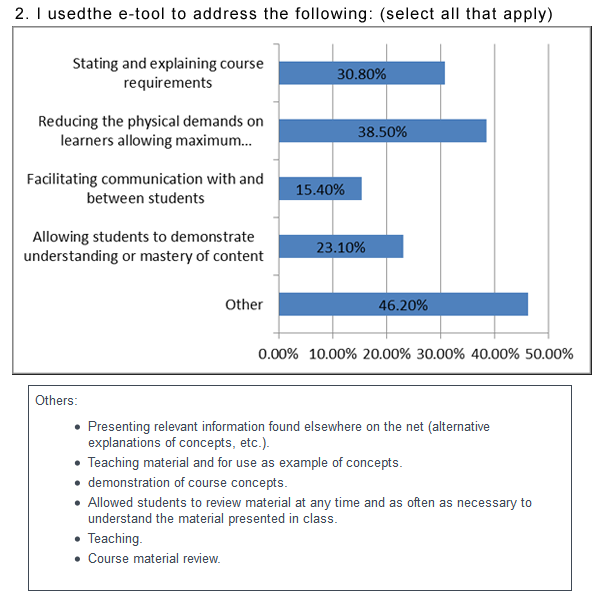
Figure 1. Sample of Faculty E-Tool Review Results for YouTube
The faculties were also asked to post a link to a survey in their online or blended courses so that their students could review the e-tools used. Students were asked to consider three criteria: accessibility, usability, and effectiveness. Figure 2 shows a sample of the student evaluations; complete results are available at http://www.udi.uconn.edu/index.php?q=content/youtube.
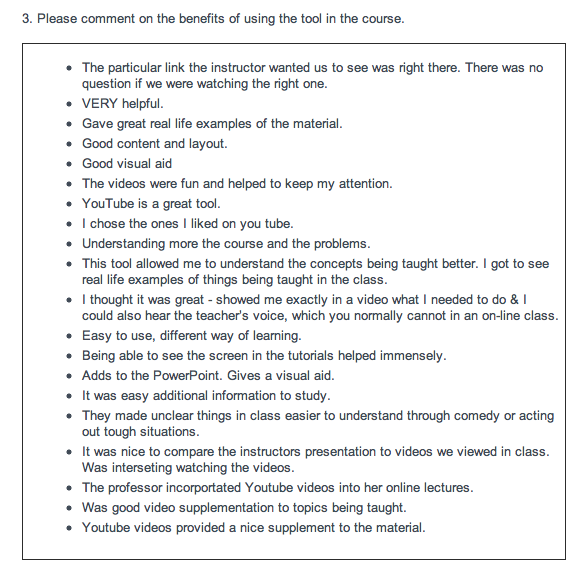
Figure 2. Sample of Student E-Tool Review Results for YouTube
The complete results of the faculty and student reviews for each e-tool are included in the e-toolbox and are highlighted in the following section.
Designing the UDI E-Toolbox
While the e-tools were being identified and the review process developed, the project team began to design the e-toolbox housed on the project website. Initially, the intent was to categorize the e-tools according to phases of the instructional cycle: planning a course, delivering course content, and assessing student learning. However, it become apparent that although each has discrete activities, the three parts of the instructional cycle overlap; an activity in one cycle typically informs and affects the activities in another.20 For example, although planning might be a starting point in designing a course, considering ways to assess student learning is an integral component in the planning process.21 Thus, the utility of most e-tools would be in more than one phase of the instructional cycle.
The e-tools were therefore categorized and grouped in two ways. The first was a consideration of how the e-tool promoted student access to learning in three digital environment domains: cognitive, communication, and physical access.22The second approach focused on the technology's features and functional purpose, such as video and audio, and student communication and collaboration.
Figure 3 shows the e-toolbox home page. The e-toolbox currently houses 51 e-tools and, for each tool, includes an introduction (in text and audio format), instructional guides and video demonstrations, technical requirements, faculty and student reviews, and scenarios and strategies regarding the e-tool's use for students with LD and ADHD. Figure 4 shows an example from an e-tool page.
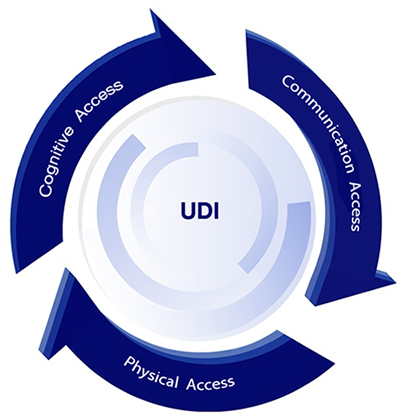
Figure 3. E-Toolbox Home Page
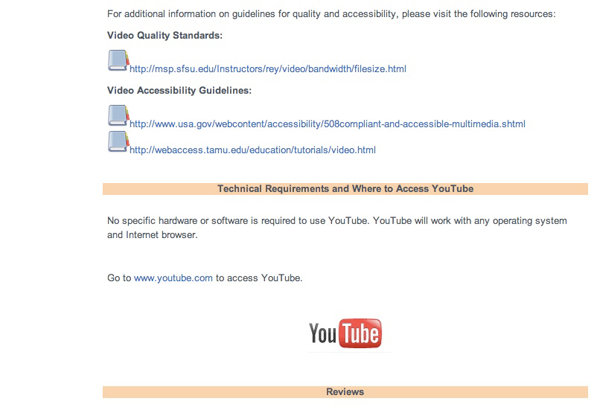
Figure 4. Sample of an E-Tool Page within the E-Toolbox
The e-tool library page contains a chart listing each e-tool by function. The chart also includes the following information on each e-tool: features, limitations, ideas for use, cost, and where to obtain it. Figure 5 shows part of the E-Toolbox Library.
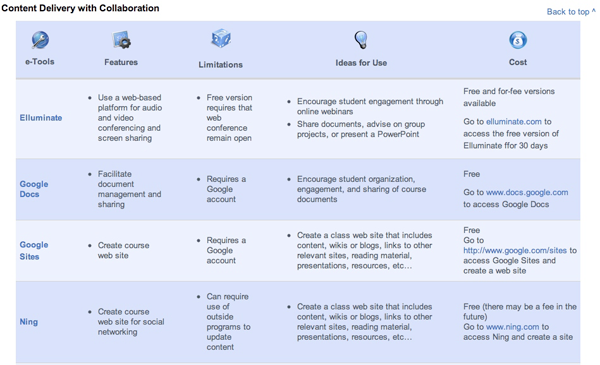
Figure 5. A Portion of the E-Toolbox Library
The e-tools vary in cost, complexity, and function. Several e-tools are imbedded features of larger software packages, including features of Microsoft Word (such as commenting and highlighting) and Adobe Acrobat (such as audio or text commenting). Other e-tools can be accessed directly from the Internet, including Google Chat and online surveys and polls (such as SurveyMonkey, Poll Everywhere, and Poll Daddy). Many e-tools — such as Doodle, Skype, or Jing — are easily accessed and usable with little set-up required. Some e-tools require a software purchase and time to learn the technology's features to create a product, such as a video created using Camtasia or Adobe Flash. Table 3 at the end of this article shows a complete list of the e-tools.
E-Toolbox Limitations
We make several assumptions about UDI and the use of the e-tools within the digital learning environment. Foremost, the UDI construct is not about technology or strategies alone. The UDI construct provides guidelines for faculty to reference when planning their courses (online, blended, or traditional face-to-face) while considering the diverse learning needs of their students. Thus, the use of an e-tool within an online or blended course should purposefully match a specific pedagogical need or objective. An e-tool alone is not an example of UDI; rather, it is how an e-tool is used within an instructional environment that constitutes UDI application.
Additionally, not all e-tools will work with all students and — depending on the specific situation and needs — some students might still require alternate formats, methods of presentation (such as providing text to support an audio clip), or methods of response. Finally, changes to technology occur rapidly. The tools that exist today could easily be outdated or replaced tomorrow. The UDI Online Project team works to keep the e-toolbox up-to-date; however, the rapid change of technology makes this task challenging.
Summary and Conclusion
The UDI E-Toolbox and E-Tool Library can be accessed on the UDI Online Project website, www.udi.uconn.edu, e-Tool dropdown menu. The e-toolbox is now public domain information and available to all faculties across the nation. The e-toolbox was specifically designed to be user friendly, easily navigated, and informative to faculty in providing e-tool options and ideas to meet the learning needs of a diverse student population. Each e-tool page can be accessed in several different ways, yet each page follows the same format, providing specific information on the e-tool. Strategies and ideas for use are also presented in multiple formats, including charts and real-life teaching scenarios.
Anecdotally, the initial faculty members involved in the project have reported that the e-toolbox is helpful in actually addressing the diverse learning needs of students. However, they noted that the e-toolbox's greatest asset is that it encourages faculty to think about and plan for the diversity of learning needs among today's college students while also helping them maintain the content and technical requirements of a particular course. This proactive approach to the teaching cycle might result in enhanced comprehension of course content, leading to higher-order information processing (such as analysis and synthesis);23 increased awareness of and access to the plethora of resources available to further expand upon course content; richer, more thoughtful discussions between students and professors relating to the course content; and reduced need for retrofitted accommodations.
Table 3. List of E-Tools
| Assessment | |||
|---|---|---|---|
| E-tool | Features | Limitations | Ideas for Use Related to Implementing UDI |
| Assessment Strategy: Detecting Plagiarism | Search digitized documents by key words or entire phrases | Only searches digitized documents | Search key words or phrases from student work to detect plagiarism |
| Assessment Strategy: Providing Formative Feedback on Written Drafts | Edit documents; track changes and who made changes to document; add comments in margins | Works only in MS Word documents, although other applications might have similar features | Provide feedback to students on written assignments submitted digitally |
| Allow students to submit multiple drafts of written assignments and track edits to grade/view progress | |||
| Online Surveys & Polls: Survey Monkey, Polldaddy, Poll Everywhere | Conduct polls or surveys | Might be inaccessible to students using a screen reader for visual impairments | Poll student knowledge of topic during class discussions/presentations for formative assessments; assess student knowledge of material through surveys for summative assessments |
| Campus-wide Technology | |||
| E-tool | Features | Limitations | Ideas for Use Related to Implementing UDI |
| Course Management Software (CMS) | A web-based system that supports teaching and learning and lets faculty create and deliver course content and manage an array of course-related activities online | Institution wide deployment and support required | Manage online courses |
| Communication & Collaboration | |||
| E-tool | Features | Limitations | Ideas for Use Related to Implementing UDI |
| Doodle | Schedule meetings; create polls | Difficult to scroll across the screen to see all options when a large time span is used | Schedule meetings with groups of students by posting dates/times of availability |
| Have students sign up for group projects according to their interest from a list of approved topics | |||
| Tap into social networking | Difficult to know how many people use the Facebook page | Create a network of class participants on a social network students know and use often | |
| Provide opportunities for sharing course-related ideas, thoughts, and needs | |||
| Google Chat | Use audio, video, or text chat | Requires that all participants have a Google account | Set up a video conference call with a small group of students to advise on a project |
| Schedule office hours with students via video calls | |||
| Skype | Conduct video conferences | Audio or video quality may be limited by network connection | Schedule one-on-one or small group meetings with students during "office hours" |
| Interact with up to three people on a call at one time | Session cannot be recorded | ||
| Facilitate micro blogging | Limited to short message | Tweet reminders to students about upcoming exams, assignment due dates, etc. | |
| Ask students to tweet answers to in-class polls during lectures | |||
| Widgets | Select graphical reminders to cue students about course elements | Confirm compatibility with course web site or course management system | Imbed pop ups in the course web site to serve as reminders of upcoming due dates |
| Attach specific graphics to each type of assignment posted on the course web site, using different widgets for discussion prompts, readings, and exams, for example | |||
| Content Delivery with Collaboration | |||
| E-tool | Features | Limitations | Ideas for Use Related to Implementing UDI |
| Elluminate | Use a web-based platform for audio and video conferencing and screen sharing | Free version requires that web conference remain open | Encourage student engagement through online webinars |
| Share documents, advise on group projects, or present a PowerPoint | |||
| Google Docs | Facilitate document management and sharing | Requires a Google account | Encourage student organization, engagement, and sharing of course documents |
| Google Sites | Create a course web site | Requires a Google account | Create a class web site that includes content, wikis, or blogs, and links to other relevant sites, reading materials, presentations, resources, etc. |
| Ning | Create a course web site for social networking | Might require use of outside programs to update content | Create a class web site that includes content, wikis, or blogs, and links to other relevant sites, reading materials, presentations, resources, etc. |
| Voice Thread | Create a web site or presentation that promotes social networking | Students must create an account to access the thread | Create a web site or presentation (pictures or video) for a course topic and have students respond by adding text, audio, video, or pictures |
| WikiSpaces | Develop a wiki | Requires managing access to the site using students' e-mails | Create a wiki of course content, thinking prompts, or discussion topics for students to respond to and "discuss" |
| Content Delivery | |||
| E-tool | Features | Limitations | Ideas for Use Related to Implementing UDI |
| Apple Keynote — Notes | Develop presentations for Mac users | For Mac only | Include notes in Apple Keynote presentations for uploading to course web site so students can review class lectures and fill in gaps in their notes |
| Apple Keynote — Presentation Mode | Develop presentations for Mac users | For Mac only | Encourage students to use Presentation mode when presenting projects to the class |
| Feeds | Enable updated content to be delivered to a reader page | Requires a "subscription" to a reader | Gives students access to the latest information, discoveries, and findings about course content |
| Google Reader | Gather and manage updated content | Requires a Google account | Lets students access the latest information, discoveries, findings about course content in one place |
| Microsoft Office PowerPoint—Notes | Add elements to presentations | Cannot see notes during slideshow unless you are in Presentation mode, which makes recording narration from notes difficult | Include notes in presentations for uploading to course web site so that students can review class lectures and fill in gaps in their notes |
| Microsoft Office PowerPoint—Presentation view | Add elements to presentations | Laptop must be connected to a projector or external monitor to use this feature | Encourage students to use Presentation mode when presenting projects to the class |
| Document Enhancements | |||
| E-tool | Features | Limitations | Ideas for Use Related to Implementing UDI |
| Adobe Acrobat Pro 9.0 — Commenting | Integrate audio and text commenting into pdfs | No text-to-speech feature | Insert audio or text comments in required reading to highlight key points and to connect points from article to class lecture/discussions (scaffolding) |
| Adobe Acrobat Pro 9.0 — Extracting PDFs | Extract pages to create new pdfs | Requires that whole pages are extracted rather than segments of pages | Extract specific pages of case studies from longer pdfs to provide specific sections of a case to students over time (monitoring thought processes and decision making) |
| Inspiration | Organize content using a graphic tool | Requires time to learn features of the application | Create timelines, concept maps, or diagrams of course topics |
| Microsoft Office Word — AutoSummary | Focus student attention on key concepts | Requires downloading application for MS Office 7 for Windows and later versions | Summarize key concepts in lengthy Word documents |
| Microsoft Office Word — Web Pages | Convert Word documents into web pages | Formatting might not convert between a document and HTML format | Convert Word documents into Web Pages by saving them in HTML format, then create hyperlinks to link documents and web sites to other documents |
| Can be difficult to upload pictures and other files, because doing so requires the files' server address | |||
| Microsoft Office Word — Highlight | Use highlighting to emphasize key points | Requires some preparation time | Highlight key points; connect points from article to class lecture/discussions (scaffolding) |
| Microsoft Office Word — Hyperlinks | Create hyperlinks | Requires time to learn features of the application | Insert hyperlinks to connect other documents or web sites to Word documents, such as linking student resources to the course syllabus |
| Microsoft Office Word — Outline | Create an outline | Feature is based on document formatting; thus, the process of converting a document to an outline can be time-intensive if formatting does not support easy conversion to an outline | Outline key concepts in lengthy Word documents |
| Microsoft Office Word — Comments | Add comments to text | Technical issues might arise with comments across versions of the program | Insert text comments in the margins of required reading to highlight key points; connect points from article to class lecture/discussions (scaffolding) |
| Multimedia – Audio | |||
| E-tool | Features | Limitations | Ideas for Use Related to Implementing UDI |
| Apple Keynote—Audio Narrations | Create presentations that include audio | For Mac only | Add audio clips or narrations to Apple Keynote presentation for uploading to course web site in order for students to review course material |
| Audacity | Insert audio recordings and edit mp3 files | Vista might not accept files created in Audacity | Insert audio recordings of lectures, discussions, and explanations into course web sites, documents, or presentations (scaffolding, multi-modal) |
| Fotobabble | Add audio to photographs | Use with photos only | Upload photos and create audio captions for each photo; photos with audio can be shared via email or posted to a course web site or social networking site |
| Microsoft Office PowerPoint — Audio Narrations | Add audio narrations or comments | Mac version contains glitches | Record narrations or comments for entire presentations or individual presentation slides for posting on course web site |
| Podcasts | Create audio or video media files associated with a course | Some learning required | Insert audio recordings of lectures, discussions, and explanations into course web sites, documents, or presentations (scaffolding, multi-modal) |
| Multimedia: Video | |||
| E-tool | Features | Limitations | Ideas for Use Related to Implementing UDI |
| Adobe Flash | Add animation features to a document | Requires time to learn features of the application | Develop multimedia presentation of concepts to embed in presentations or course website |
| BioAlive | Create hyperlinks or access course resources consisting of video materials related to life sciences | Restricted to life science topics | Insert video recordings of lectures, discussions, and explanations of scientific events into course websites |
| Camtasia | Record and edit onscreen material to create a video | Requires time to learn features of the application | Create a video clip to offer in-depth demonstrations and explanations of an activity on a computer screen |
| Jing | Capture screen shots and videos | Limited to a five-minute recording | Create a video clip to offer in-depth demonstrations and explanations of an activity on a computer screen |
| Microsoft Office PowerPoint — Pictures/Videos | Insert pictures or videos | Videos or pictures must be created and edited in another program prior to inserting in a presentation | Insert videos or pictures into presentations to demonstrate a concept |
| YouTube | Upload and share videos | Videos must be created and edited in another program prior to posting to YouTube | Post videos on YouTube to share with students and use YouTube's caption creation tool to add captions to videos |
| Strategies | |||
| E-tool | Features | Limitations | Ideas for Use Related to Implementing UDI |
| Assessment Strategy: Group Discussion of Exams | Promote group discussions to facilitate community building and learning | Difficult to implement for a final exam | Encourage students to discuss their answers to exam questions in small groups to learn from each other |
| Build a community of learners by giving students the opportunity to share their knowledge of course topics with each other | |||
| Assessment Strategy: Likert Rating Scale for Student Feedback | Use Likert scales to measure students' perceptions of their knowledge | Additional time required to prepare assessments | Encourage students to express confidence in their knowledge of course material |
| Review exam questions for clarity | |||
| Assessment Strategy: Prompts | Create and incorporate prompts to promote critical thinking | Requires preparation time to write prompts | Encourage students to connect existing knowledge with course material |
| Develop a community of learners by encouraging students to share ideas, thoughts, and conclusions about course materials with peers | |||
| Assessment Strategies: Rubrics, Rubistar | Delineate specific criteria for use in grading assignments | Requires preparation time | Express clear grading standards for assignments by developing a rubric for each assignment |
| Establish course and grading expectations from the start of the semester | |||
| Assessment Strategies: Test Banks & Practice Tests, Quiz Press | Develop a repository of practice test questions | Requires preparation time | Use practice tests to assist students with exam preparation |
| Templates | |||
| E-tool | Features | Limitations | Ideas for Use Related to Implementing UDI |
| Student Resource Template | Provide a model for use in course planning | Contact information, resources, and links must be changed to match specific institutional information | Develop a list of campus resources for students (such as IT help desk, tutoring, and the disability service office) and incorporate hyperlinks into the course syllabus |
| Syllabus Template | Provide a model for use in course planning | Contact information, resources, and links must be changed to match specific institutional information about the user | Create a course syllabus with clearly delineated objectives, grading rubrics, expectations, resources, due dates, and other student-centered information |
| Week One Introductory Model | Provide a model for use in course delivery | Contact information, resources, and links must be changed to match the user's specific institutional information | Use this "introduction to the course" as an example for future course modules; template includes objectives, assignments, discussion topics, grading standards, and module summation |
| Time Management & Organization | |||
| E-tool | Features | Limitations | Ideas for Use Related to Implementing UDI |
| Assignment Calculator | Demonstrate a calculator that ties project milestones to due dates as a management tool | Requires that user monitors due dates | Encourage students to organize long-term projects by planning out milestones (e.g., research, notes, first draft, edits, etc.) |
| Establish clear assignment expectations and grading standards | |||
| Grade Tracker Template | Illustrate a tool that allows students to track grades throughout the semester | Requires that user is familiar with using a spreadsheet and actively enters grades | Encourage students to track grades in course from beginning of semester |
| Knowledge of MS Excel recommended | Establish clear grading standards and course expectations | ||
- Manjushri Banerjee, Joseph W. Madaus, and Kim McKeown, Principles of Universal Design for Instruction: Perspectives for Application in Online and Blended Learning (draft, not yet submitted for publication), Center on Postsecondary Education & Disability, University of Connecticut, 2012.
- I. Elaine Allen and Jeff Seaman, Class Differences: Online Education in the United States, 2010, Babson Survey Research Group/The Sloan Consortium, Nov. 2010.
- Veronica Van Ry, Yesterday's Nontraditional Student is Today's Traditional Student, Center for Law & Social Policy, 2011.
- Ibid.
- Kimberly Raue and Laurie Lewis, Students with Disabilities at Degree-Granting Postsecondary Institutions, NCES 2011–018, U.S. Department of Education, National Center for Education Statistics, Washington, DC: U.S. Government Printing Office, 2011; and Laura G. Knapp, Janice E. Kelly-Reid, and Scott A. Ginder, Enrollment in Postsecondary Institutions, Fall 2008; Graduation Rates, 2002 & 2005 Cohorts; and Financial Statistics, Fiscal Year 2008 (NCES 2010-152), US Department of Education, National Center for Education Statistics, US Government of Printing Office, 2010.
- Raue and Lewis, ibid.; and U.S. Govt. Accountability Office (GAO), Higher Education & Disability Education Needs a Coordinated Approach to Improve Its Assistance to Schools in Supporting Students: Report to the Chairman, Committee on Education and Labor, House of Representatives, U.S. Govt. Accountability Office, 2009.
- Web Content Accessibility Guidelines (WCAG) 2.0, World Wide Web Consortium (W3C), 2008; and Paul Ryan Bohman and Shane Anderson, A Conceptual Framework for Accessibility Tools to Benefit Users with Cognitive Disabilities, Proceedings of the 2005 International Cross-Disciplinary Workshop on Web Accessibility, ACM Press, 2005, pp. 85–89.
- 110th Congress, Higher Education Opportunity Act of 2008, Public Law 315, US Government Printing Office, 2008.
- Sharlene A. Kiuhara and Dixie Huefner, "Students with Psychiatric Disabilities in Higher Education Settings: The Americans with Disabilities Act and Beyond," Journal of Disability Policy Studies, vol. 19, no. 2, 2008, pp. 103–113.
- U.S. GAO, Higher Education & Disability Education.
- Ibid.
- Sally S. Scott, Joan M. McGuire, and Pricilla Embry, Universal Design for Instruction Fact Sheet, University of Connecticut, Center on Postsecondary Education & Disability, 2002.
- Sally S. Scott, Joan M. McGuire, and Stan F. Shaw, Principles of Universal Design for Instruction, University of Connecticut, Center on Postsecondary Education & Disability, 2001; and Sally S. Shaw and Joan M. McGuire, "Teaching College Students with Learning Disabilities," ERIC Digest, #e618, 2001.
- UDI Online Project, "Examples of UDI in Online and Blended Courses," Center on Postsecondary Education and Disability, University of Connecticut, 2009.
- Shaw and McGuire, "Teaching College Students with Learning Disabilities."
- UDI Online Project, "Universal Design for Instruction at the University of Connecticut: Glossary of Terms," Center on Postsecondary Education & Disability, University of Connecticut, 2009.
- Ibid.
- Joseph W. Madaus, Kim McKeown, Nicholas Gelbar, and Manjushri Banerjee, Teaching Online and Blended Courses: Perspectives of Faculty, Center on Postsecondary Education & Disability, University of Connecticut, 2012 (submitted).
- Joseph W. Madaus, Kim McKeown, Nicholas Gelbar, and Manjushri Banerjee, The Online and Blended Learning Experience: Differences for Students with and without Learning Disabilities and Attention Deficit/Hyperactivity Disorder (in press with IJRLD), Center on Postsecondary Education & Disability, University of Connecticut, 2012; and Joseph W. Madaus, Manjushri Banerjee, Kim McKeown, and Nicholas Gelbar, "Online & Blended Learning: The Advantages & the Challenges for Students with Learning Disabilities & Attention Deficit/Hyperactivity Disorder," Learning Disabilities: A Multidisciplinary Journal, vol. 17, no. 2, 2011, pp. 69–76.
- See the UDI Online Project, "E-Toolbox Introduction," Center on Postsecondary Education & Disability, University of Connecticut, 2010.
- UDI Online Project, "E-Toolbox Introduction."
- Banerjee, Madaus, and Kim, Principles of Universal Design for Instruction.
- Benjamin S. Bloom, Taxonomy of Educational Objectives, Handbook I: The Cognitive Domain, New York: David McKay Co., Inc., 1956.
© 2012 Kimberly McKeown, Manju Banerjee, Joseph W. Madaus, and Nicholas Gelbar. The text of this article is licensed under the Creative Commons Attribution-NonCommercial-NoDerivs 3.0 Unported License.
